Bots
Duplicating bots
Summary
The Bot Duplication feature allows you to quickly create a copy of an existing bot within your Chat Thing account. This is particularly useful for creating variations of a bot, testing new features without affecting the original, or setting up similar bots for different purposes while preserving core configurations, data, and functionalities. You have granular control over which elements of the original bot are included in the duplicate.
How to Duplicate a Bot
To duplicate a bot in Chat Thing, follow these simple steps:
1. Navigate to the Bots Page
From your Chat Thing dashboard, click on 'Bots' in the left-hand navigation menu. This will display a list of all your existing bots.
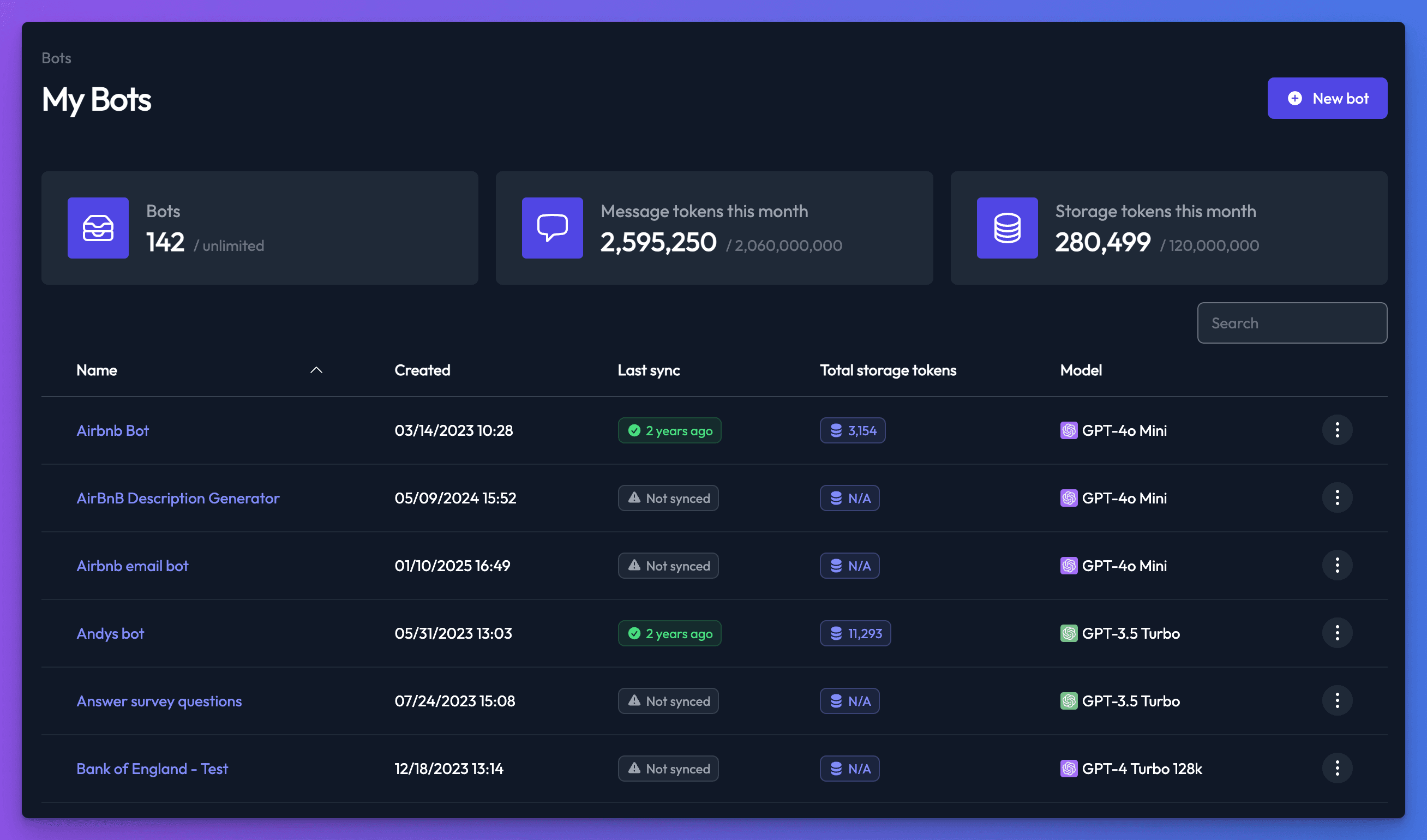
2. Locate the Bot
Find the specific bot you wish to duplicate from your list. You can use the search bar or pagination at the bottom of the list if you have many bots.
3. Open the Actions Menu
On the right-hand side of the desired bot's row, you will see a three-dot vertical menu icon (•••). Click this icon to open the actions menu.
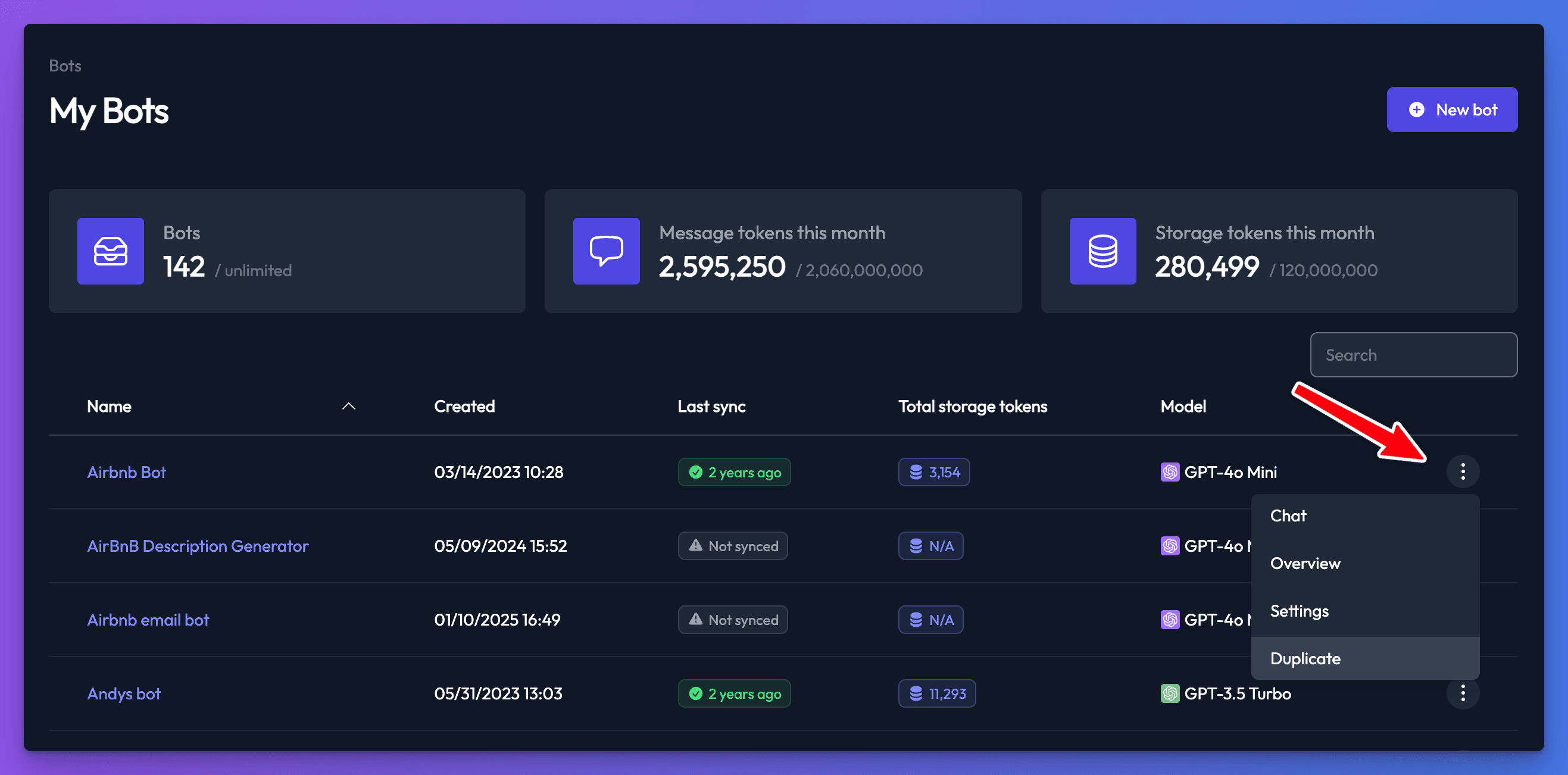
4. Select 'Duplicate'
From the dropdown menu that appears, select 'Duplicate'.
5. Configure Duplication Options
A confirmation modal will appear, asking "Are you sure you want to duplicate this bot?". This modal also allows you to choose which elements of the original bot you want to include in the duplicate. By default, all options are selected. Use the toggles to customize your new bot:
- Include data sources?: Copies all connected data sources (e.g., websites, documents).
- Include channels?: Copies all configured channels (e.g., web embeds, API connections).
- Include documents?: Duplicates all uploaded documents.
- Include tasks?: Copies any defined automated tasks.
- Include power-ups?: Duplicates active power-ups.
- Include hooks?: Copies any configured webhooks.
- Include test cases?: Duplicates existing test cases for the bot.
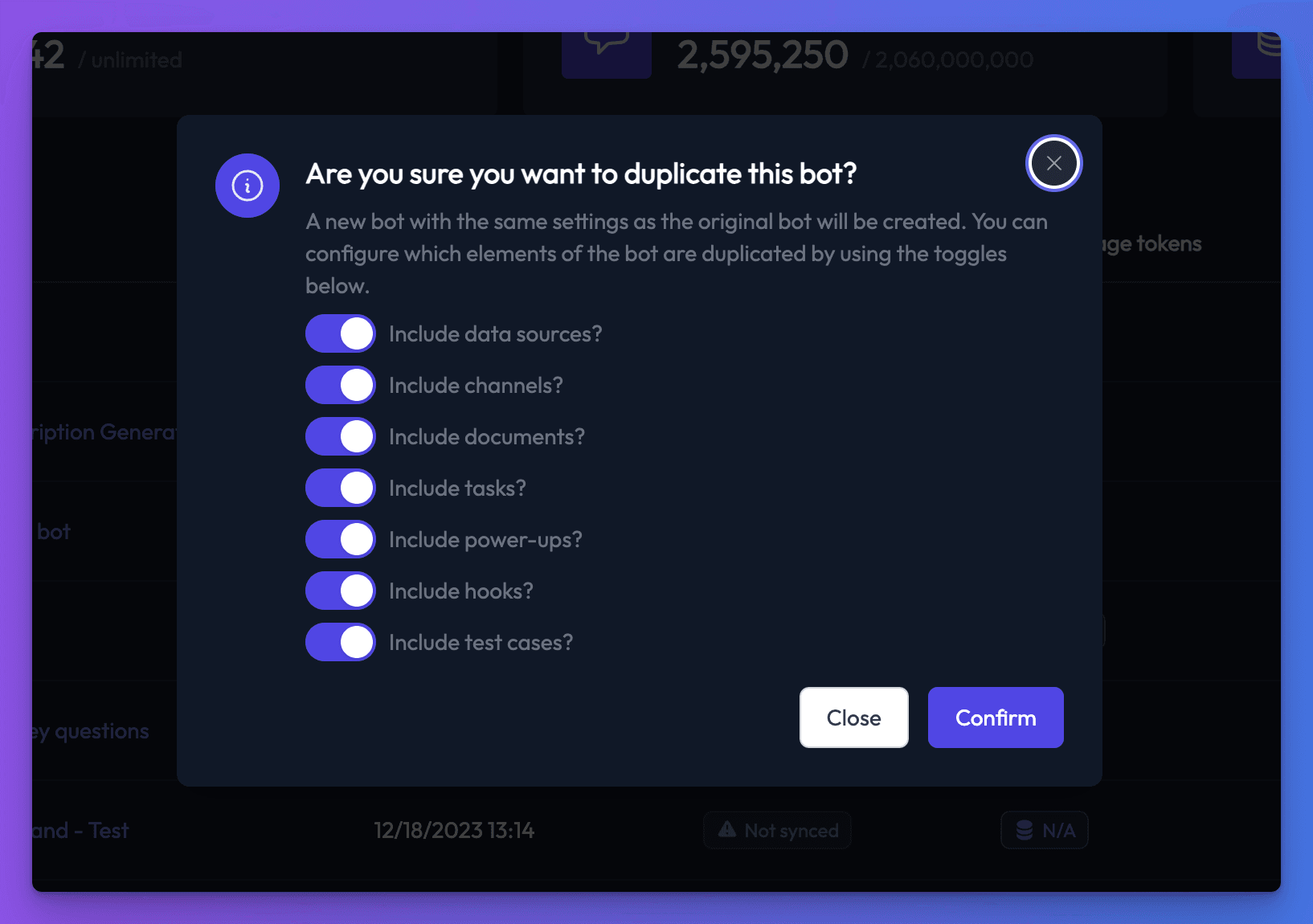
6. Confirm Duplication
Once you've made your selections, click the 'Confirm' button.
The system will begin duplicating your bot. A "Duplicating bot..." message will appear. This process may take a few moments, depending on the size and complexity of the bot and the number of elements being copied.

7. View the Duplicated Bot (Optional)
Upon successful duplication, a "Success!" message will appear. You can click 'View' to be taken directly to the overview page of your newly created bot, or 'Close' to return to the Bots list.
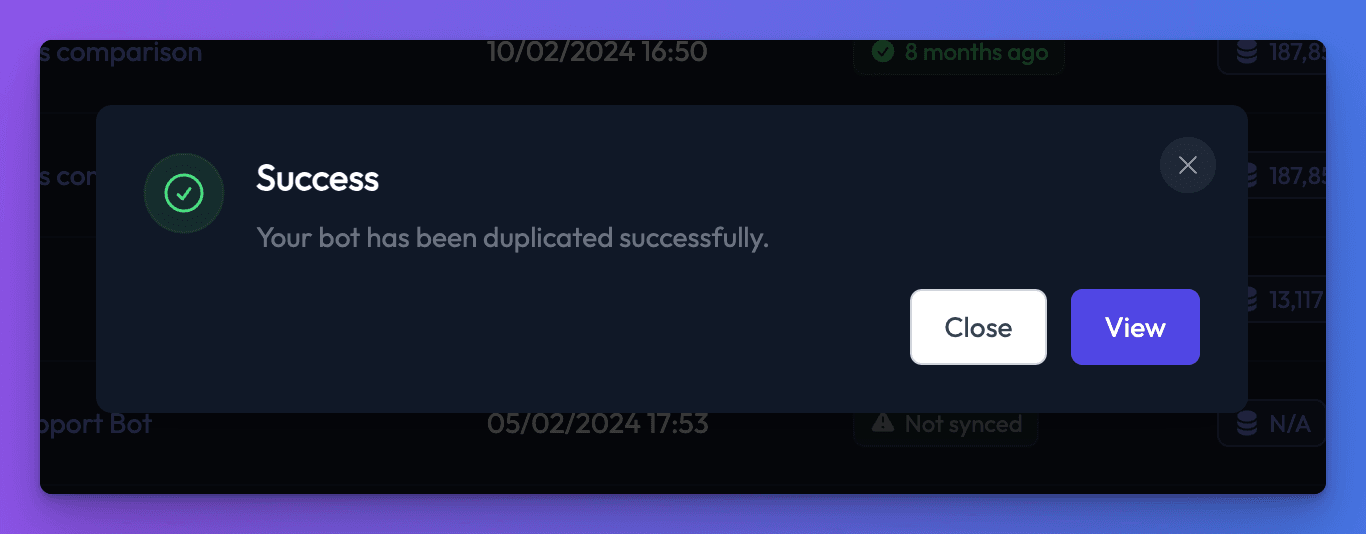
Important Notes
- Naming Convention: The duplicated bot will have the same name as the original, followed by a unique numerical ID in parentheses (e.g., "Chat Thing Support Demo (32827037)"). You can easily rename the bot later in its General Settings if desired.
- Processing Time: While smaller bots duplicate very quickly (within seconds), larger bots with extensive data sources, numerous documents, or complex configurations may take a few minutes to fully duplicate all selected elements.
- Usage Statistics: The duplicated bot will start with fresh usage statistics (0 conversations, 0 messages, 0 storage tokens) as it is a new entity, distinct from the original bot's usage history.