Bots
My Chats
The My Chats feature is designed for users who want to use their Chat Thing bots for internal, personal, or day-to-day use cases without cluttering the main team conversations. It provides a dedicated, private space to interact with any of your created bots and easily manage your personal chat history.
Introduction
My Chats offers a streamlined, private chat interface for all your personal bot interactions. If you are creating many agents and bots to help you with your work, this feature makes it significantly easier to find and continue past conversations.
Key Benefits:
- Private Conversations: All chats in this section are visible only to you and are kept separate from the main Conversations feed used for team/public interactions.
- Easy Bot Switching: Quickly start a new chat with any of your available bots.
- Organised History: A clear, chronological list of your recent personal chats.
How to Use My Chats
1. Accessing My Chats
You can navigate to the new feature directly from your main dashboard:
- In the left-hand sidebar, locate and click the My Chats link.
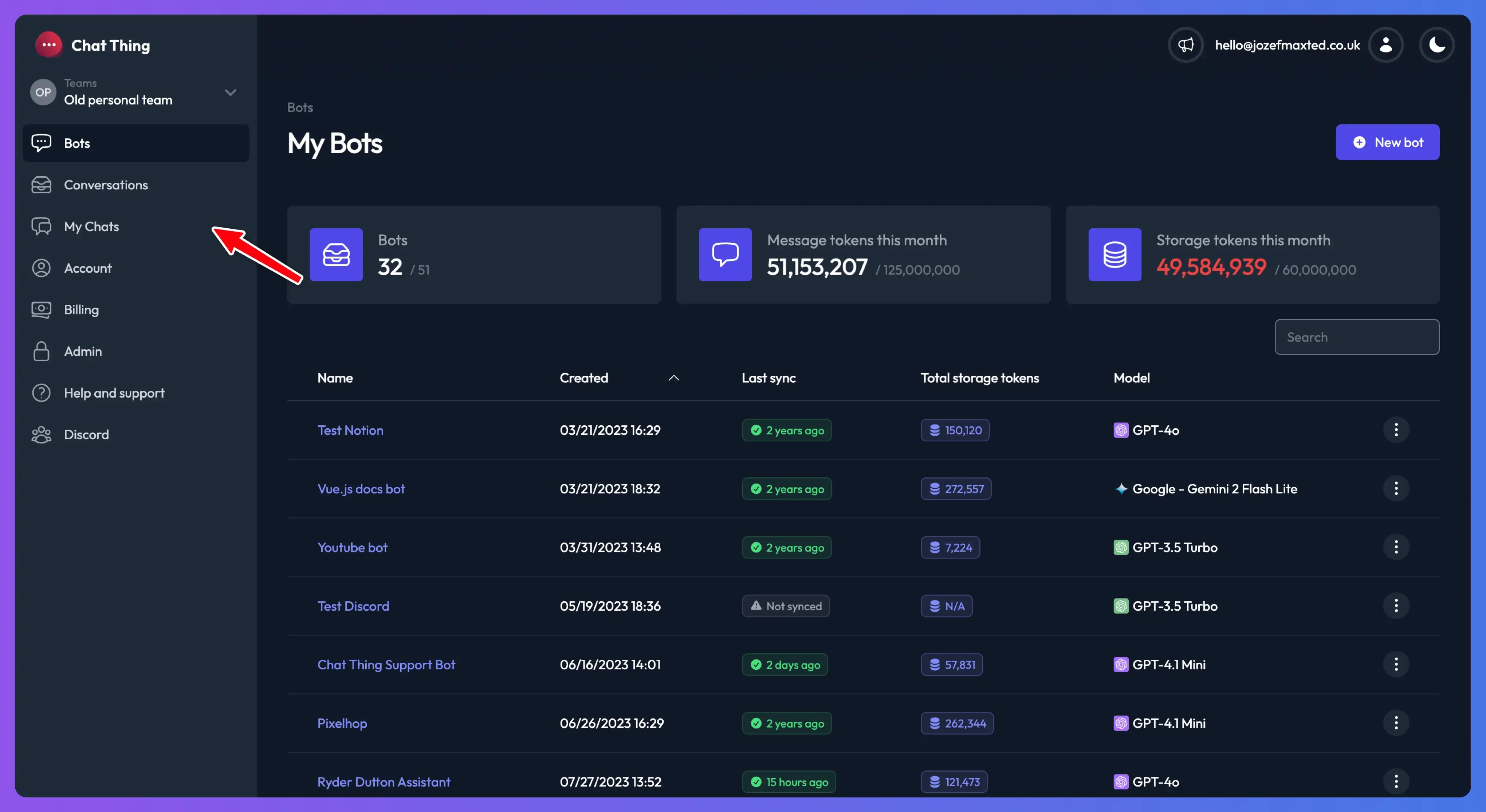
2. Starting a New Private Chat
The My Chats screen opens to a default view allowing you to start a new chat.
- On the "Start a new chat" screen, click the dropdown menu to select a bot.
- You can either type the name of your bot to search or select it from the list.
- Type your query into the text box at the bottom and hit Enter or click the send button to start your conversation.
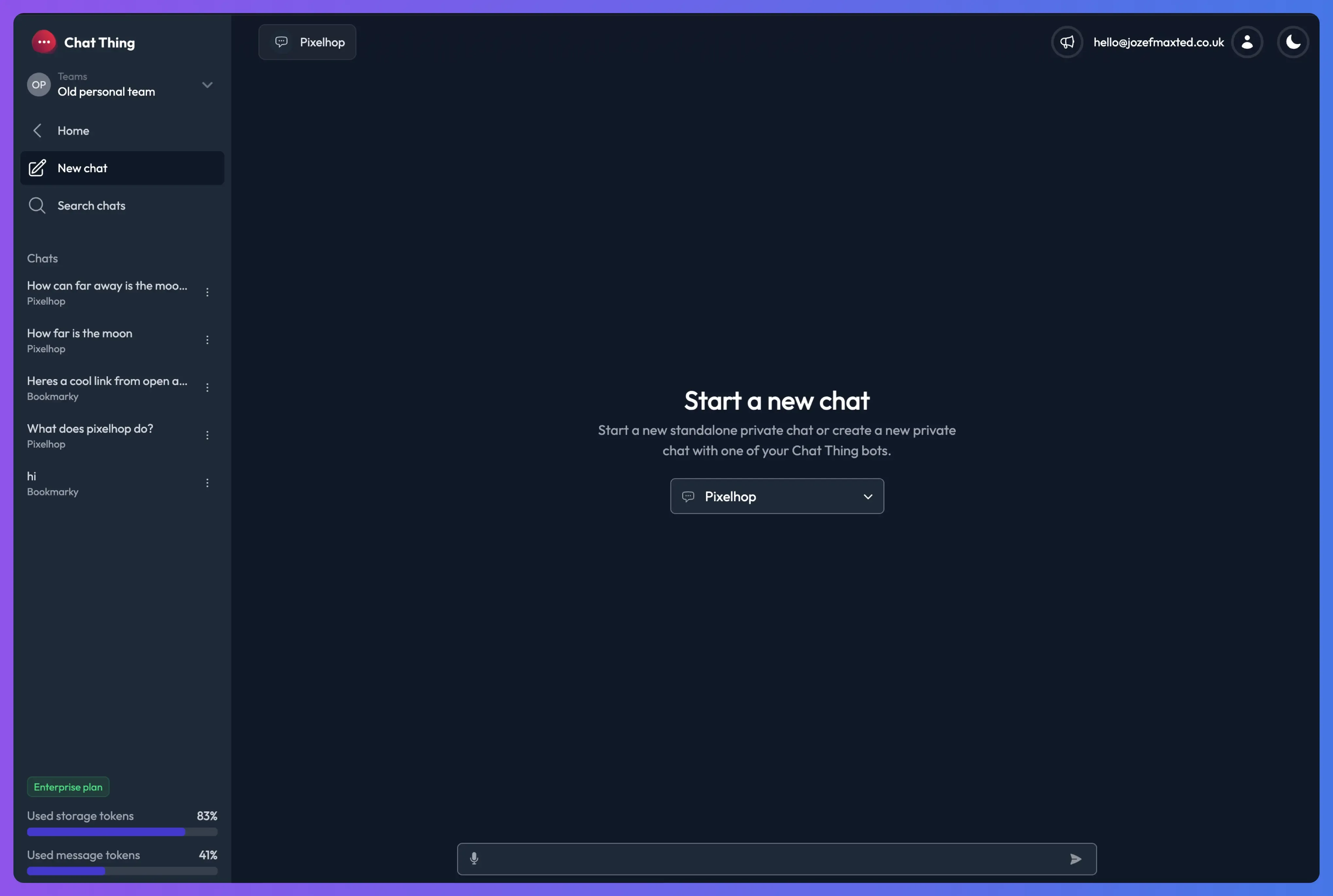
The chat will function just like your normal bot conversations, utilizing any power-ups (like Google Search, API Actions, etc.) that the selected bot has configured.
3. Viewing and Resuming Past Chats
All your personal chats across all your bots are listed on the left sidebar under the "Chats" heading, sorted in reverse chronological order (most recent at the top).
- Resume a chat: Click on any chat title in the list to instantly load and resume that conversation.
- Search History: Click the Search chats button at the top of the chat list to open a search window. You can type keywords to quickly find conversations you've had previously.
- Start a New Chat: Click the New chat button to return to the "Start a new chat" screen.
4. Chat Actions
For any chat in your history, you can access additional actions by clicking the three-dot menu icon next to the chat title in the sidebar.
Available actions include:
- Share link: Generate a shareable link for the conversation.
- Download: Download a transcript of the conversation.
- View bot settings: Quickly jump to the settings page for the bot used in that chat.
- Delete: Permanently delete the conversation from your history.
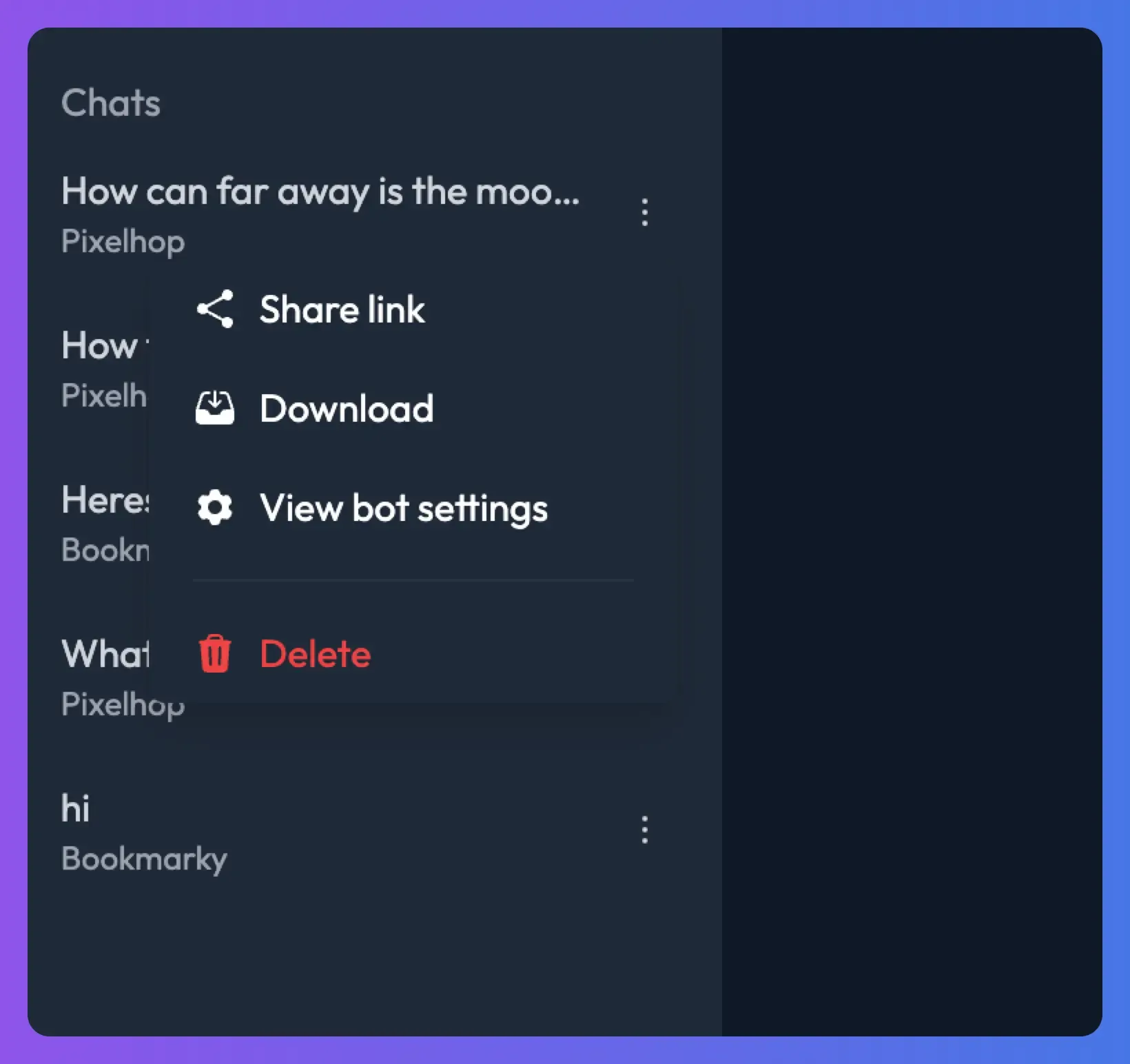
Privacy Note
Chats conducted in the My Chats section are strictly private and accessible only to you. They will not appear in the main Conversations area, which is typically used for shared, team-wide conversations.
This ensures your personal research, internal queries, and day-to-day interactions remain confidential and don't clutter the team's shared conversation history.