Power-ups
Slack Power-ups
Slack power-ups overview
The Slack power-ups give your bot the power to interact with your Slack workspace outside of simply responding to messages via the Slack channel integration.
Requires the Slack channel to be enabled
Before you can use any of the Slack power-ups you must have integrated your bot with your Slack workspace by enabling and configuring the Slack channel.
Slack send message power-up
The Slack send message power-up allows your bot to send a message into any channel in your Slack workspace where the bot has been added.
After adding the send message power-up you will be presented with its setting screen. Here you can change the power-up name and description, as you can with any other power-up.
In addition to that you can fix the channel the bot can post to by using the channel selector. This is useful if you would like to limit where you bot can post to.
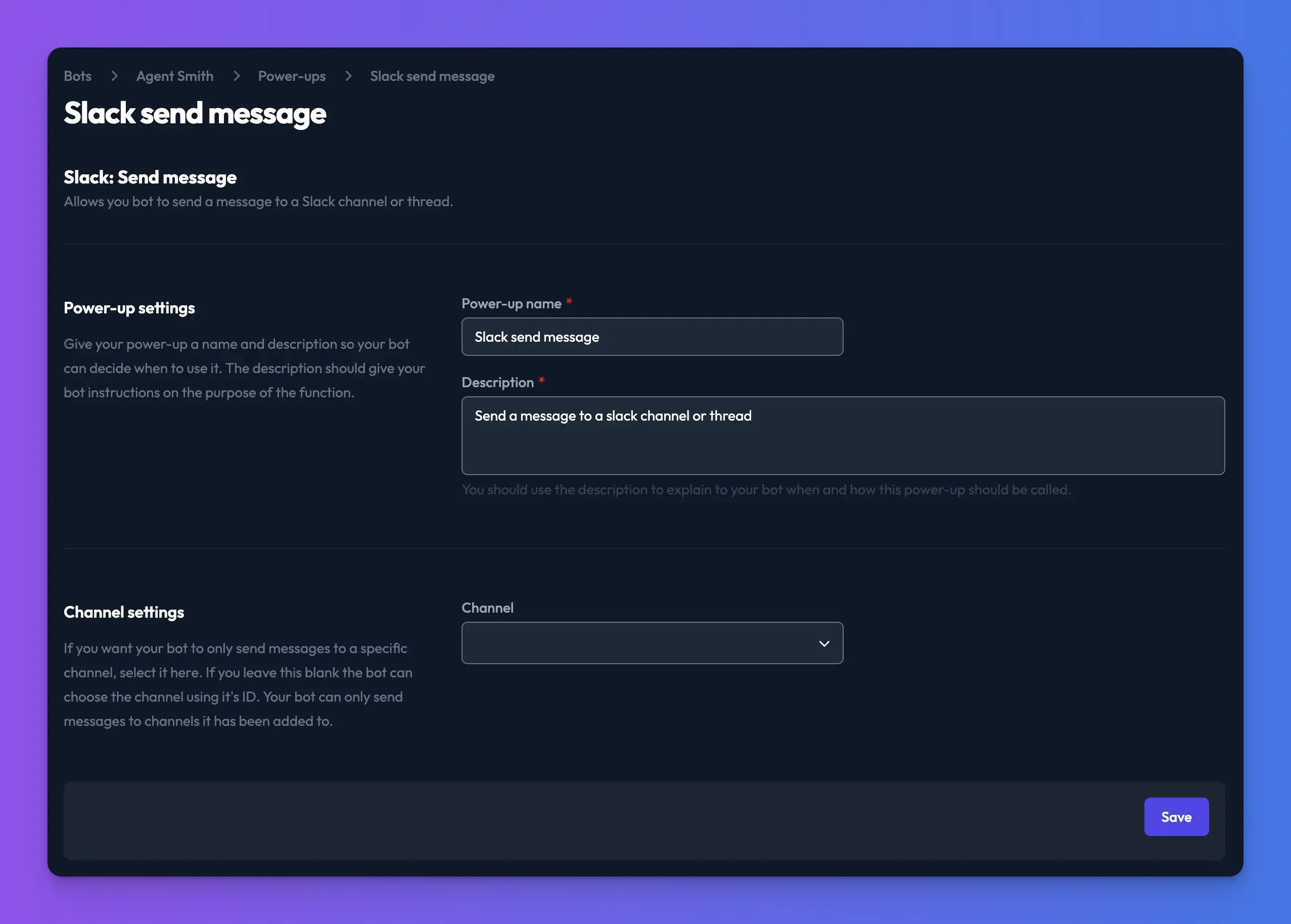
Add the bot to the channel
Before your bot can send a message to a channel you need to make sure you have added it to the channel in Slack. This is as simple as writing "@your_bot_handle" in a message in the channel you want to add the bot to.
Slack get history power-up
The Slack get history power-up allows your bot to get history from any channel it has been added to. This is useful for lots of use-case but the most obvious one is for asking question like "What happened in the general channel last week".
After adding the get history power-up you will be presented with its setting screen. Here you can change the power-up name and description, as you can with any other power-up.
In addition to that you can fix the channel the bot can post to by using the channel selector. This is useful if you would like to limit where you bot can get history from.
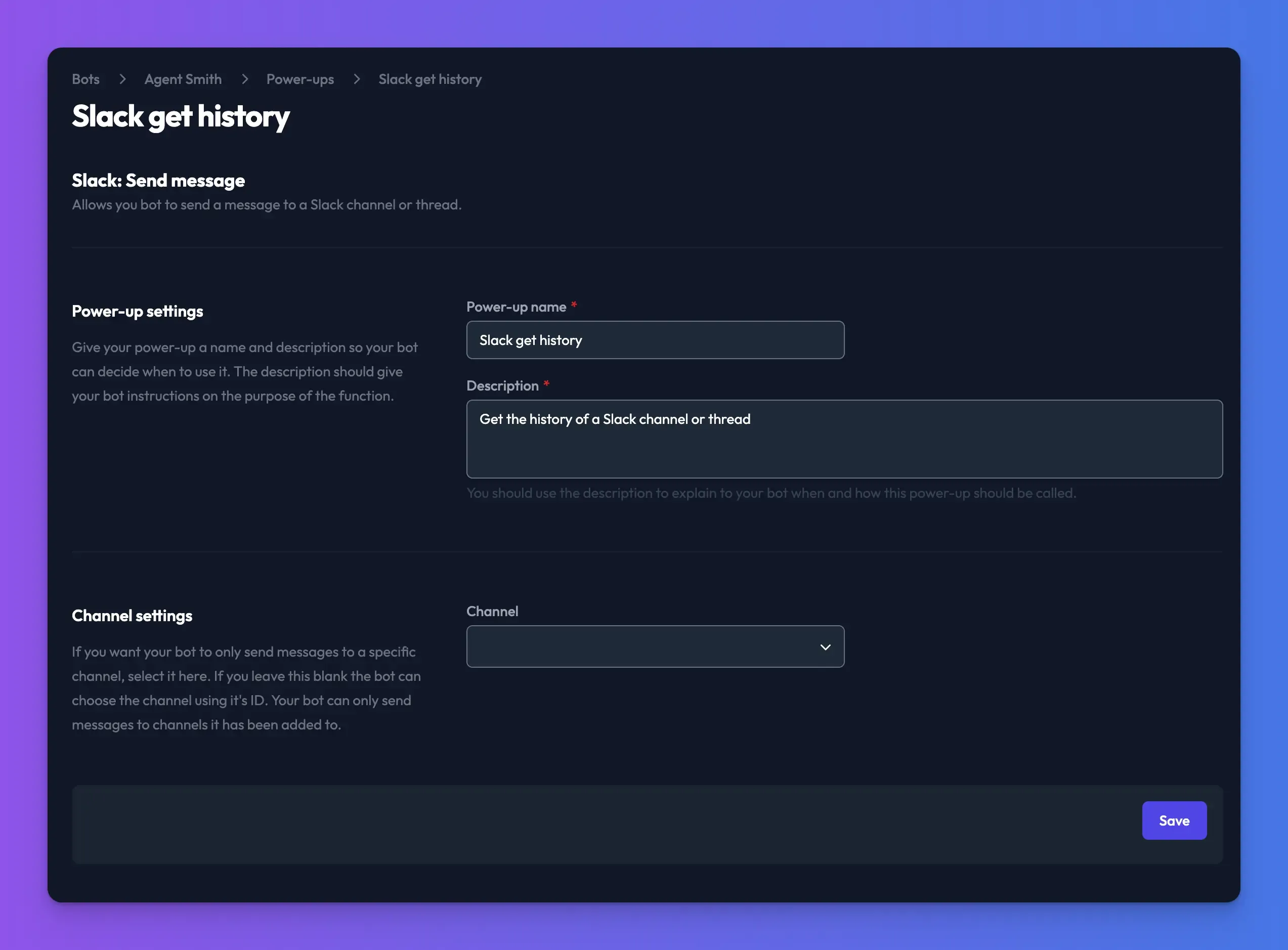
Add the bot to the channel
Before your bot can get a channels history you need to make sure you have added it to the channel in Slack. This is as simple as writing "@your_bot_handle" in a message in the channel you want to add the bot to.