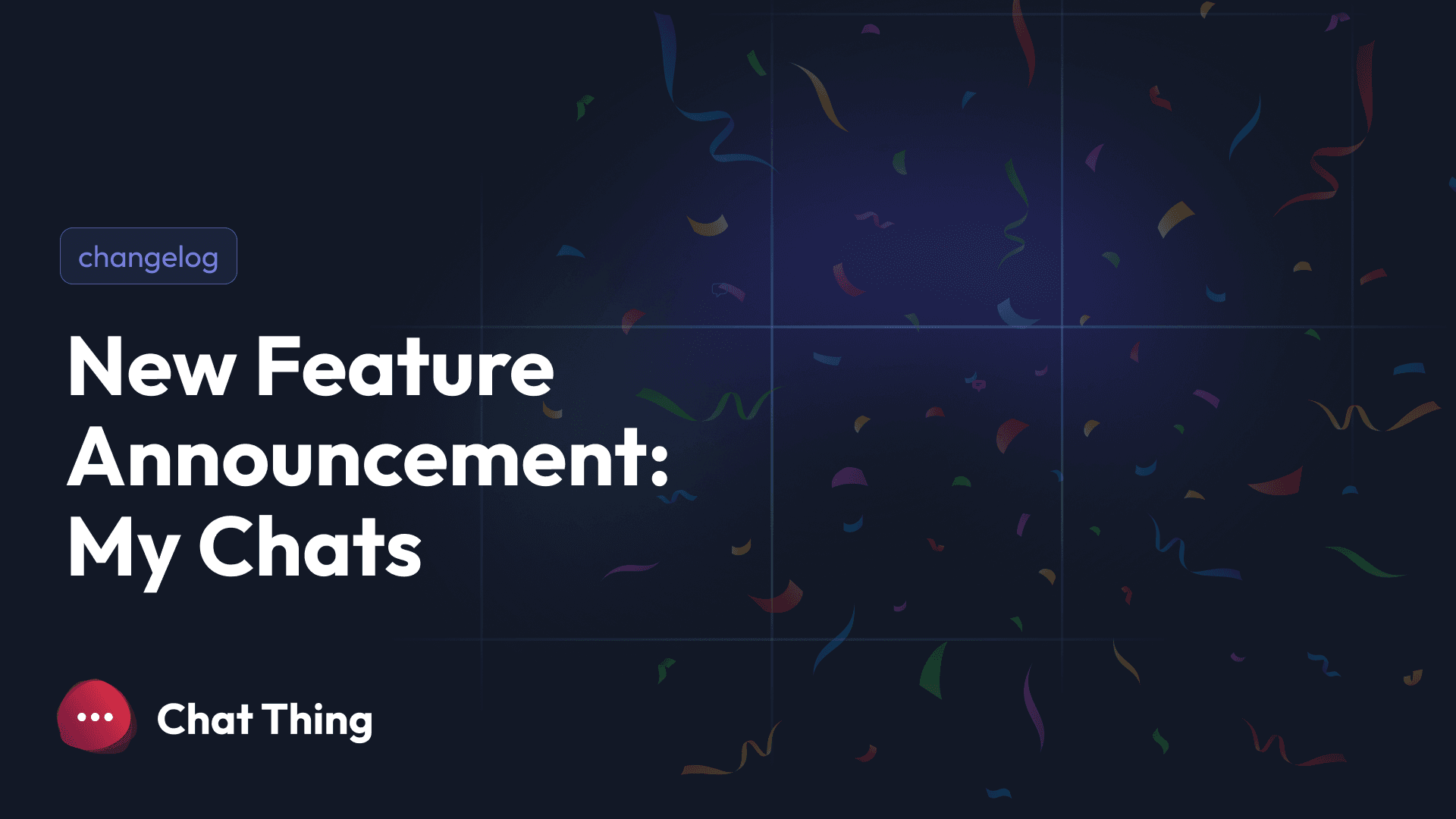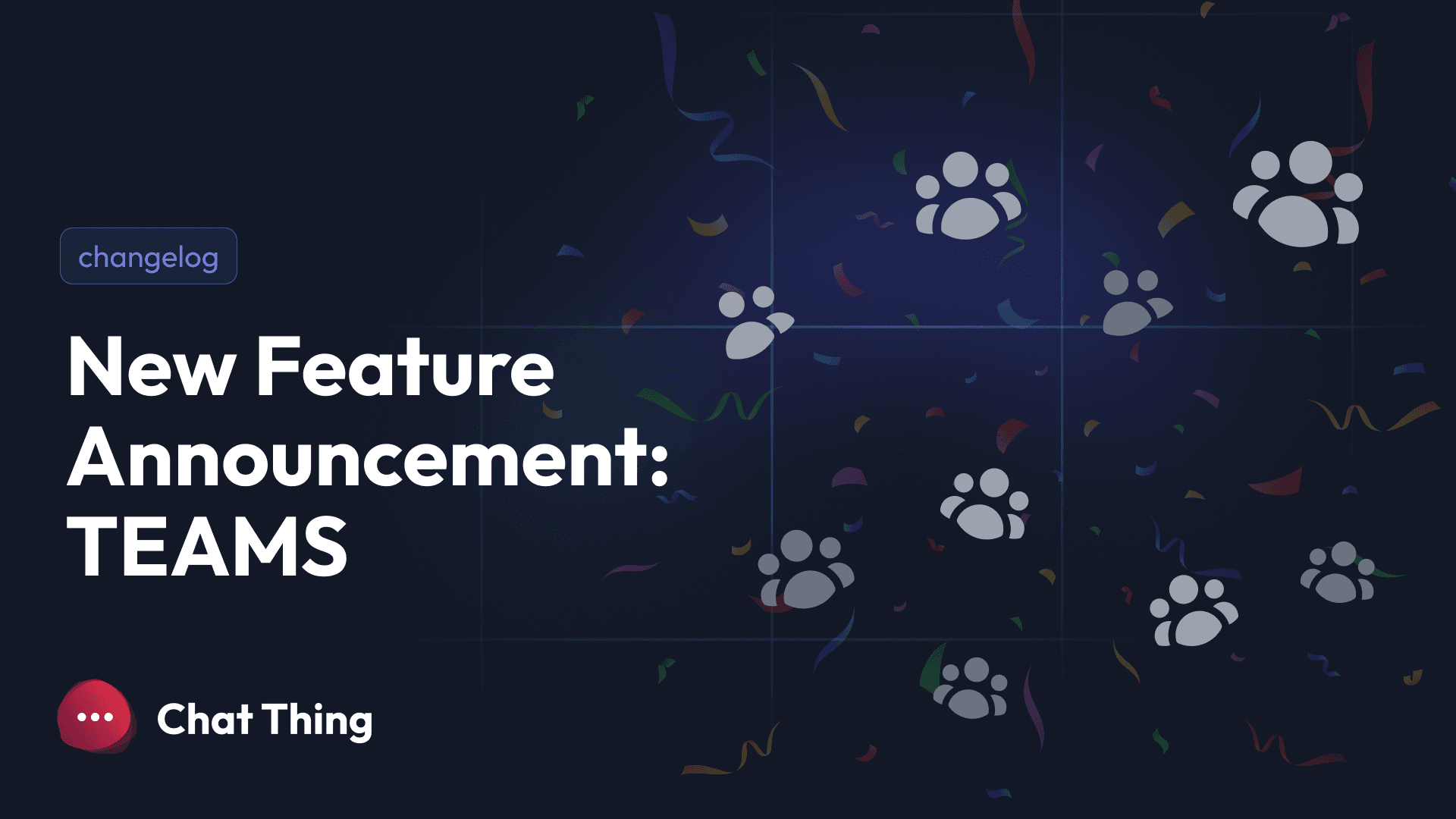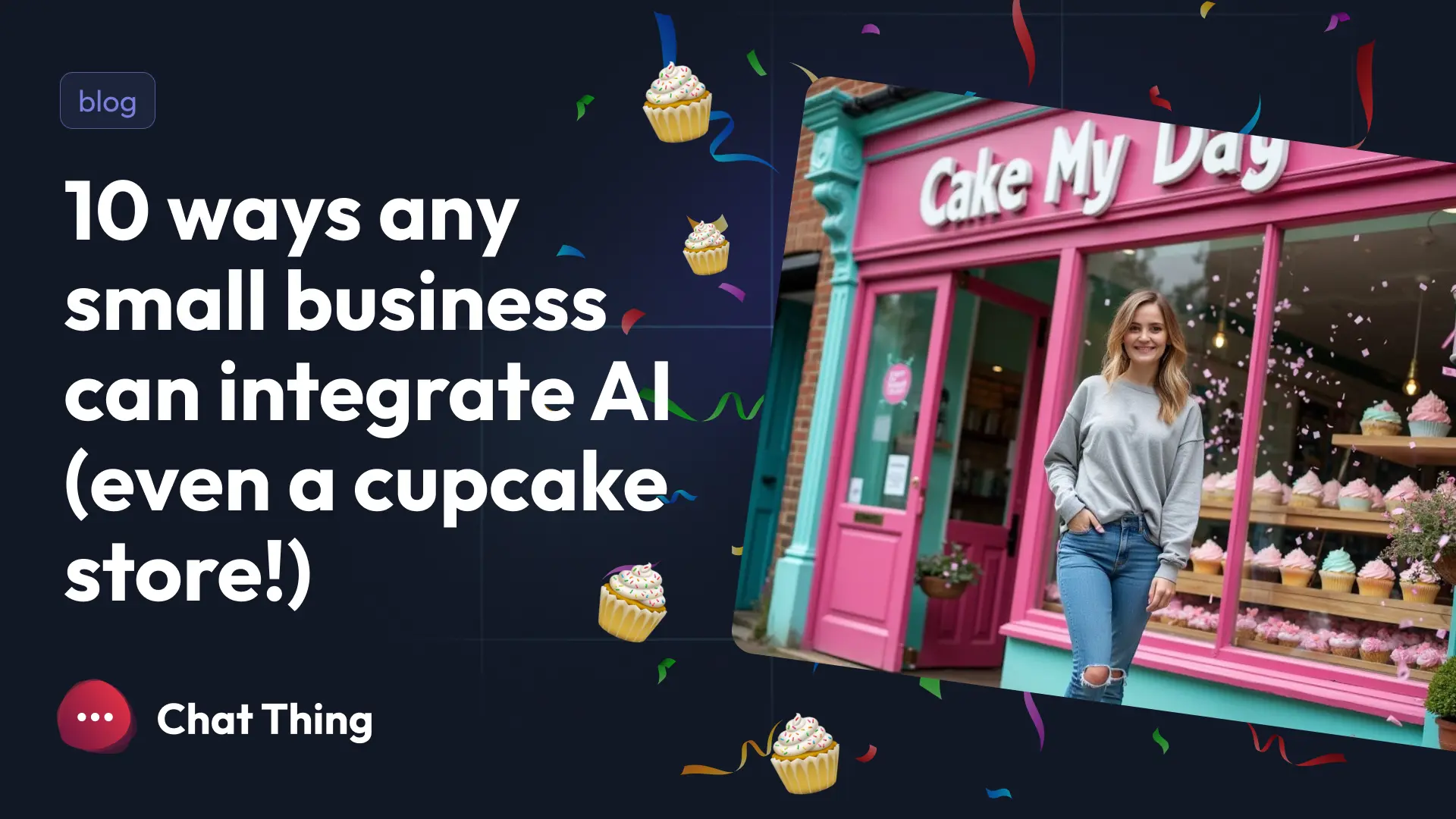🚨 New Feature Alert: Meet My Chats
We’re so excited to introduce a brand-new way to use your Chat Thing bots, one that’s all about you.
Say hello to My Chats: your private, personal space to chat with your bots without cluttering your team’s main Conversations feed. Whether you’re testing prompts, running internal experiments, or using your bots for everyday work tasks, My Chats keeps things clean, organised, and totally private.
Why You’ll Love My Chats
If you’re creating multiple agents and bots to help with your work, My Chats makes it significantly easier to find, resume, and manage your conversations. Here’s what makes it awesome:
💬 Private Conversations Everything you chat about in My Chats is visible only to you. No team access, no clutter — just your own focused workspace.
🤖 Easy Bot Switching Start new chats with any of your bots from one place. Perfect if you’re juggling multiple agents for different projects.
🕒 Organised History All your personal chats are neatly listed in chronological order. Find what you need fast and continue exactly where you left off.
🧭 How to Use My Chats
1️⃣ Accessing My Chats
You can navigate to the new feature directly from your main dashboard: 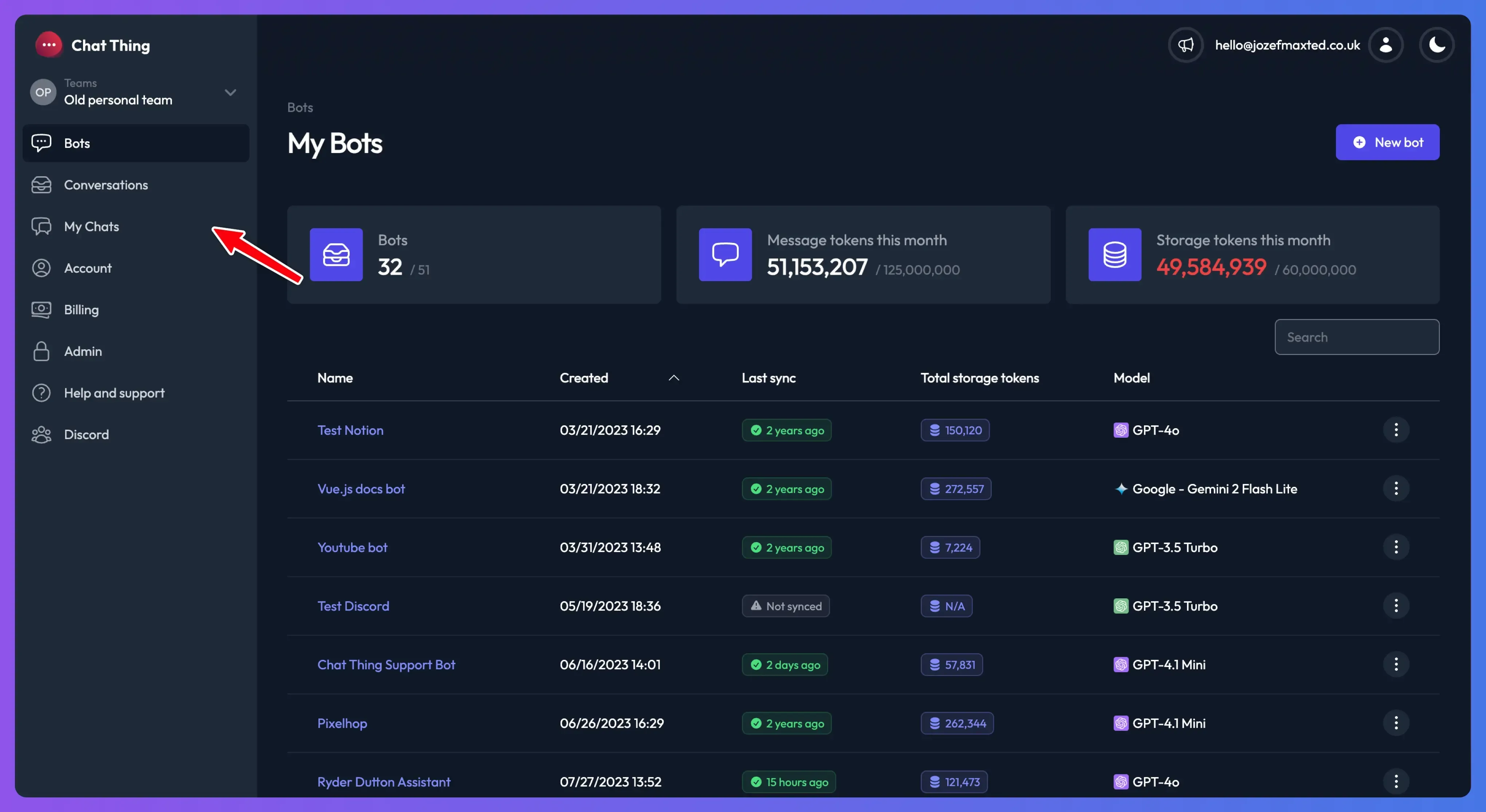
In the left-hand sidebar, locate and click the My Chats link.
2️⃣ Start a New Private Chat
The My Chats screen opens to a default view allowing you to start a new chat.
On the "Start a new chat" screen, click the dropdown menu to select a bot. You can either type the name of your bot to search or select it from the list. Type your query into the text box at the bottom and hit Enter or click the send button to start your conversations.
The chat will function just like your normal bot conversations, utilising any power-ups (like Google Search, API Actions, etc.) that the selected bot has configured.
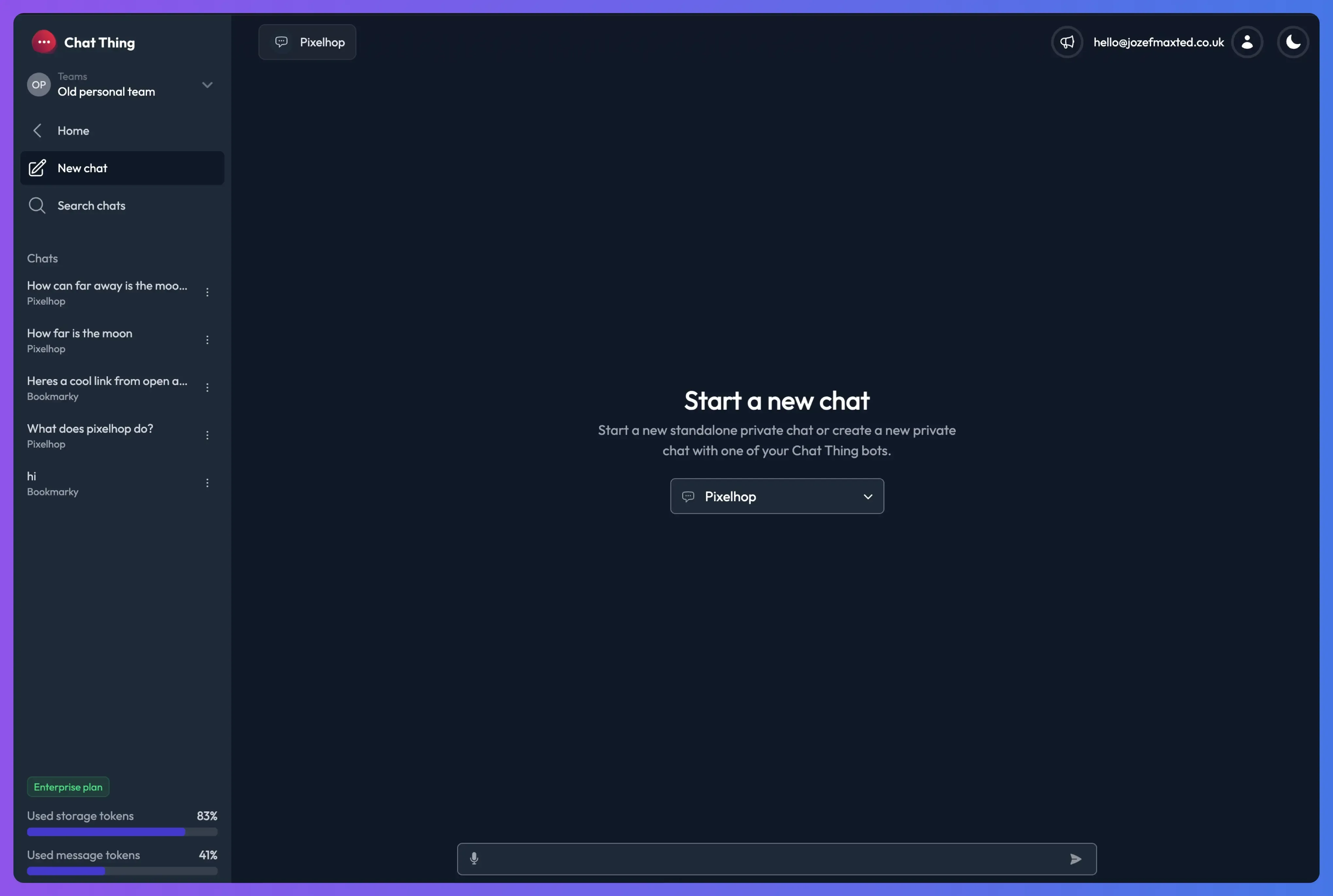
3️⃣ Viewing and Resuming Past Chats
All your personal chats across all your bots are listed on the left sidebar under the "Chats" heading, sorted in reverse chronological order (most recent at the top).
Resume a chat: Click on any chat title in the list to instantly load and resume that conversation. Search History: Click the Search chats button at the top of the chat list to open a search window. You can type keywords to quickly find conversations you've had previously. Start a New Chat: Click the New chat button to return to the "Start a new chat" screen.
4️⃣ Chat Actions
For any chat in your history, you can access additional actions by clicking the three-dot menu icon next to the chat title in the sidebar.
Available actions include:
Share link: Generate a shareable link for the conversation.
Download: Download a transcript of the conversation.
View bot settings: Quickly jump to the settings page for the bot used in that chat.
Delete: Permanently delete the conversation from your history.
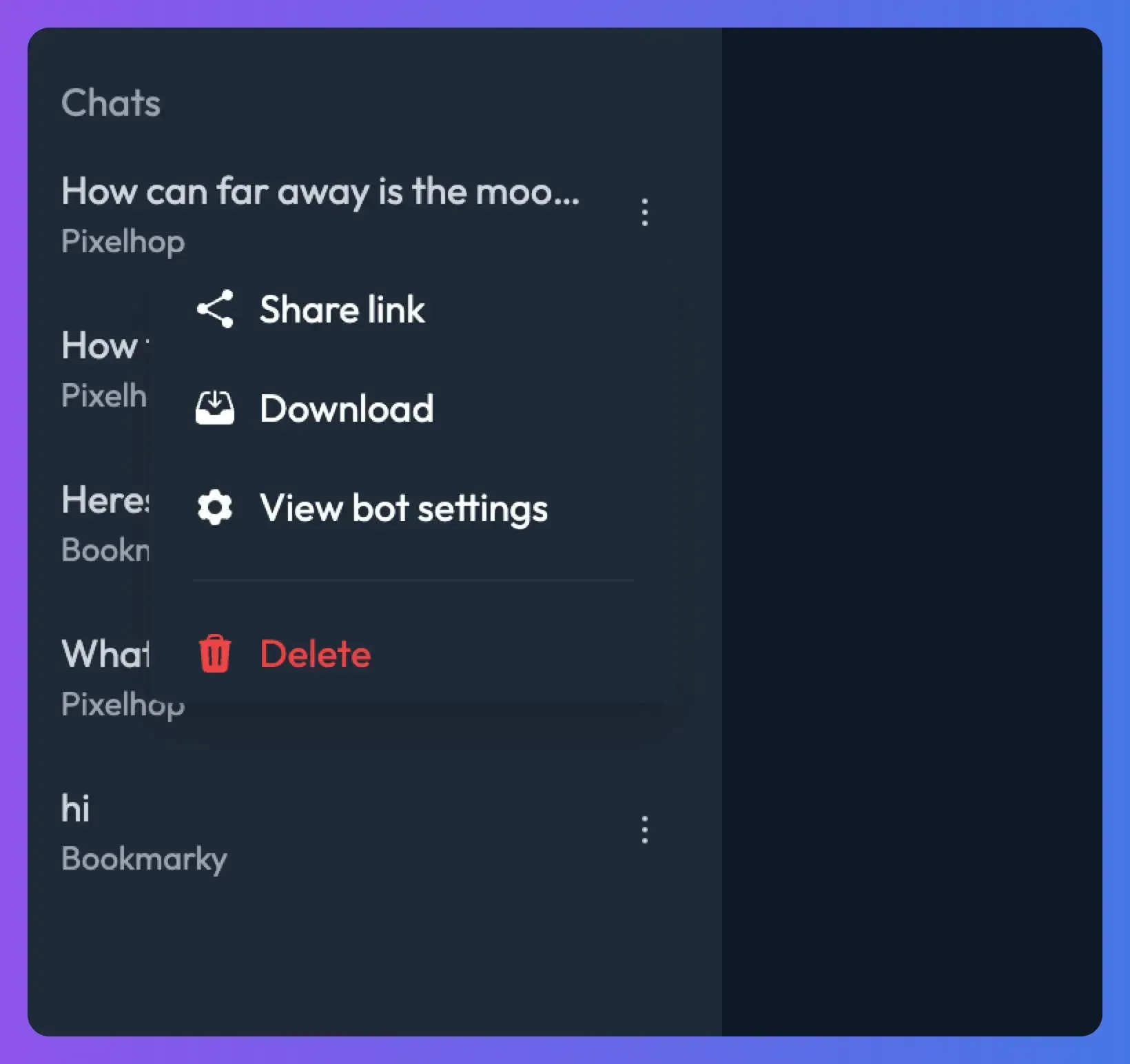
🔒 Privacy, Guaranteed Chats conducted in the My Chats section are strictly private and accessible only to you. They will not appear in the main Conversations area, which is typically used for shared, team-wide conversations.
This is just the start, we’re building even more ways to make Chat Thing your daily sidekick.