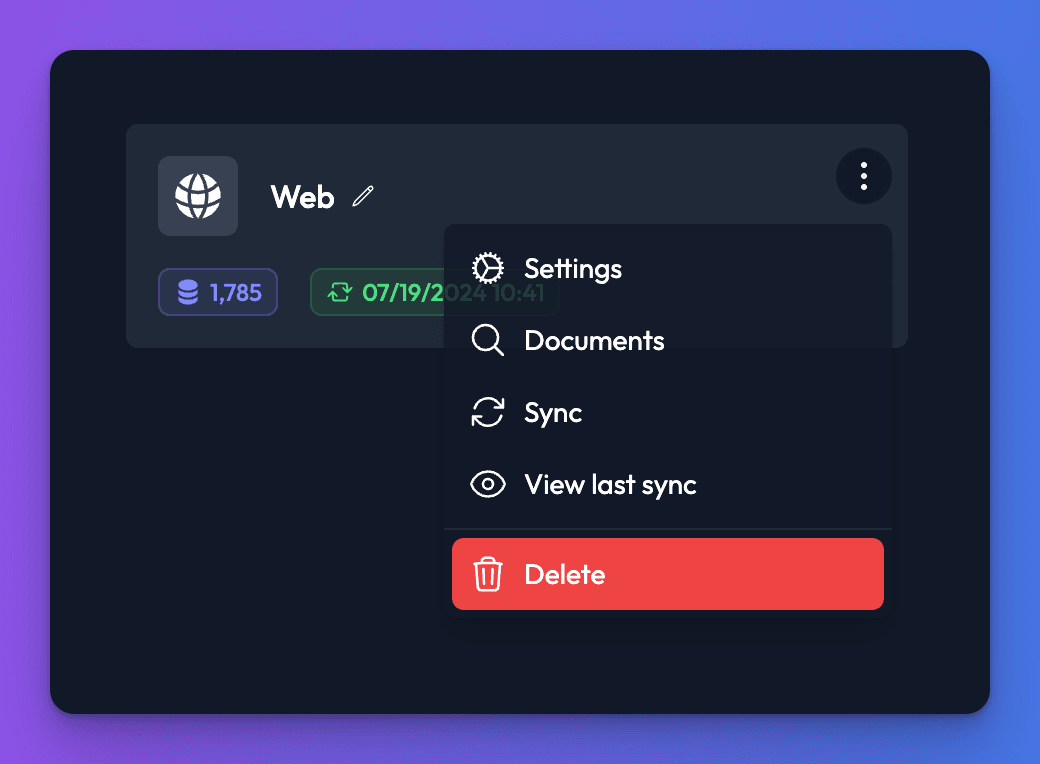Introduction
What is a data source?
What is a data source?
Data sources are the way you connect your bot to your data. Currently, we support importing data from Notion, Web, Files, YouTube, RSS, and are always adding more!
Supported data sources
Chat Thing currently supports Notion, Web, Files, YouTube, RSS, and we are constantly working to add more.
How many data sources will I need?
For each individual data source, you can choose to add many objects, links, or files. For example, you could add a single website data source and include links to many different websites. Similarly, if you have multiple file types, you would only need one file data source, regardless of how many supported file types you wish to use.
In some scenarios, it might be necessary to use separate data sources of the same type. This could be advantageous if you want to apply different CSS selectors for specific websites or if you require more precise control over the synchronisation frequency.
Adding data sources
Your bot won’t be very useful without first adding a data source. You can add data sources from your bot’s dashboard page. Go to the Data sources tab and click New data source.
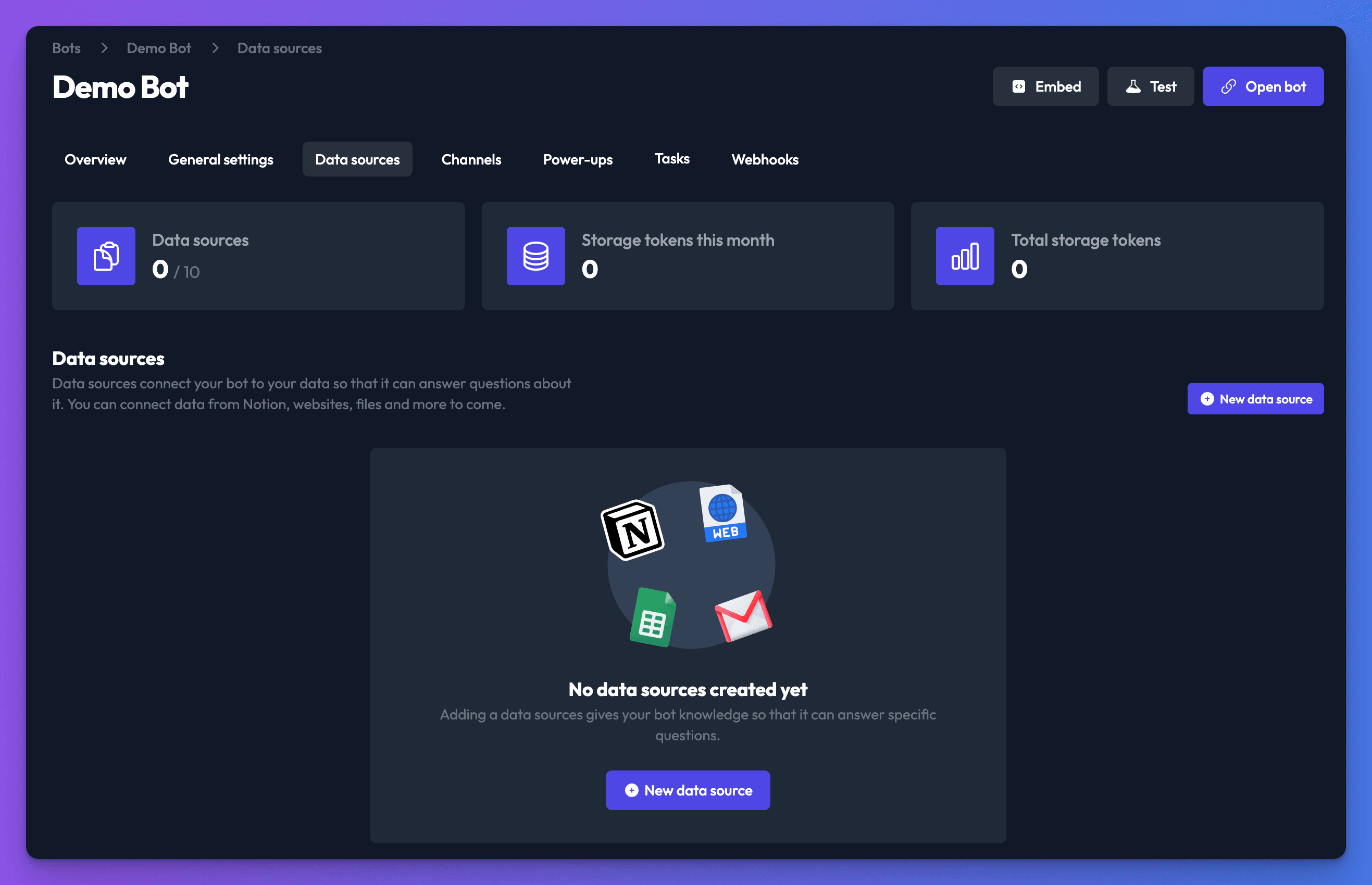
Choose a data source and click Create data source.
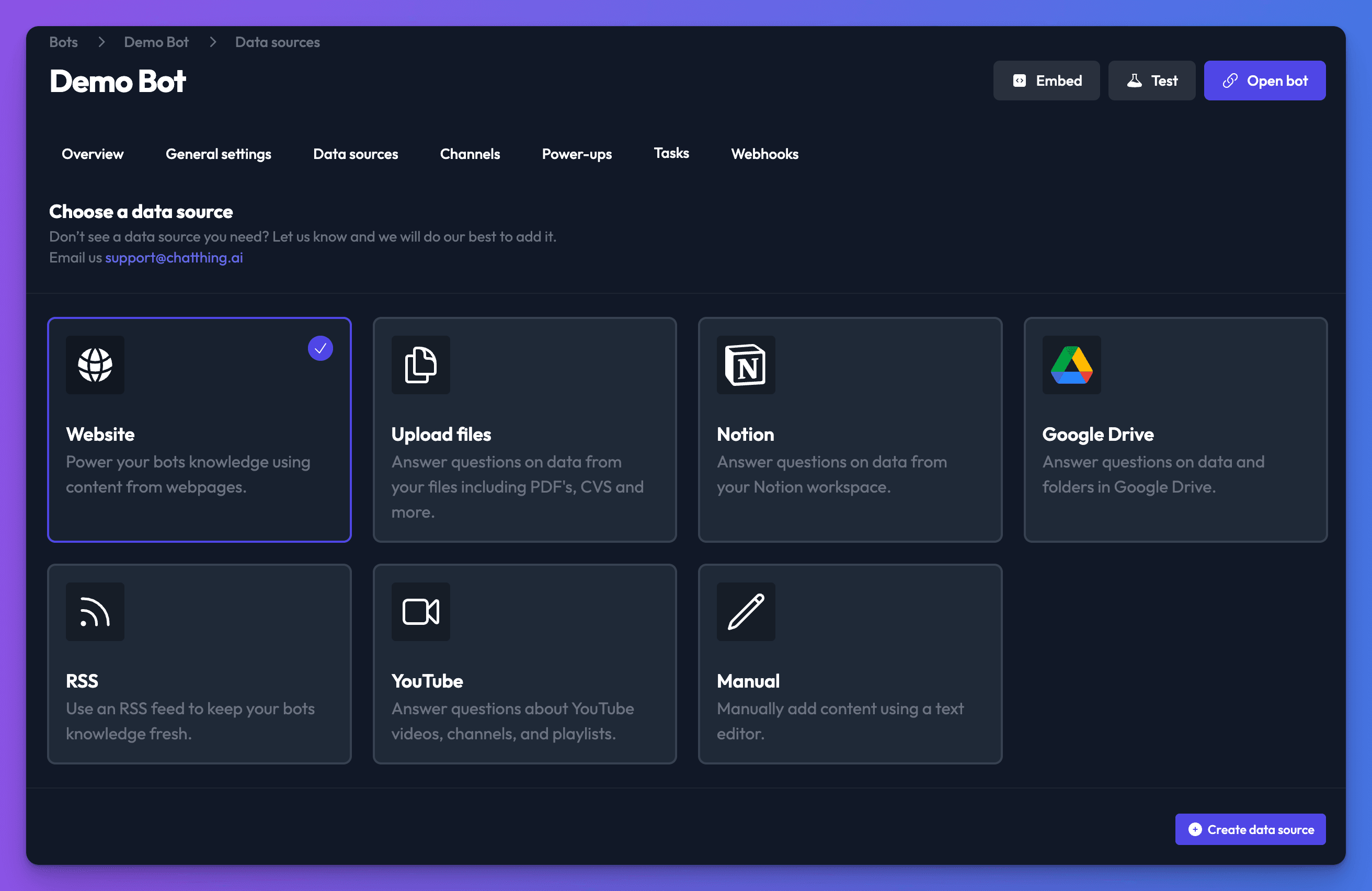
On the next step, you will be prompted to add content. Each data source has different settings, so make sure to check out their individual documentation.
After adding your data source, you will be able to see all of the data sources you have added in the data sources section:
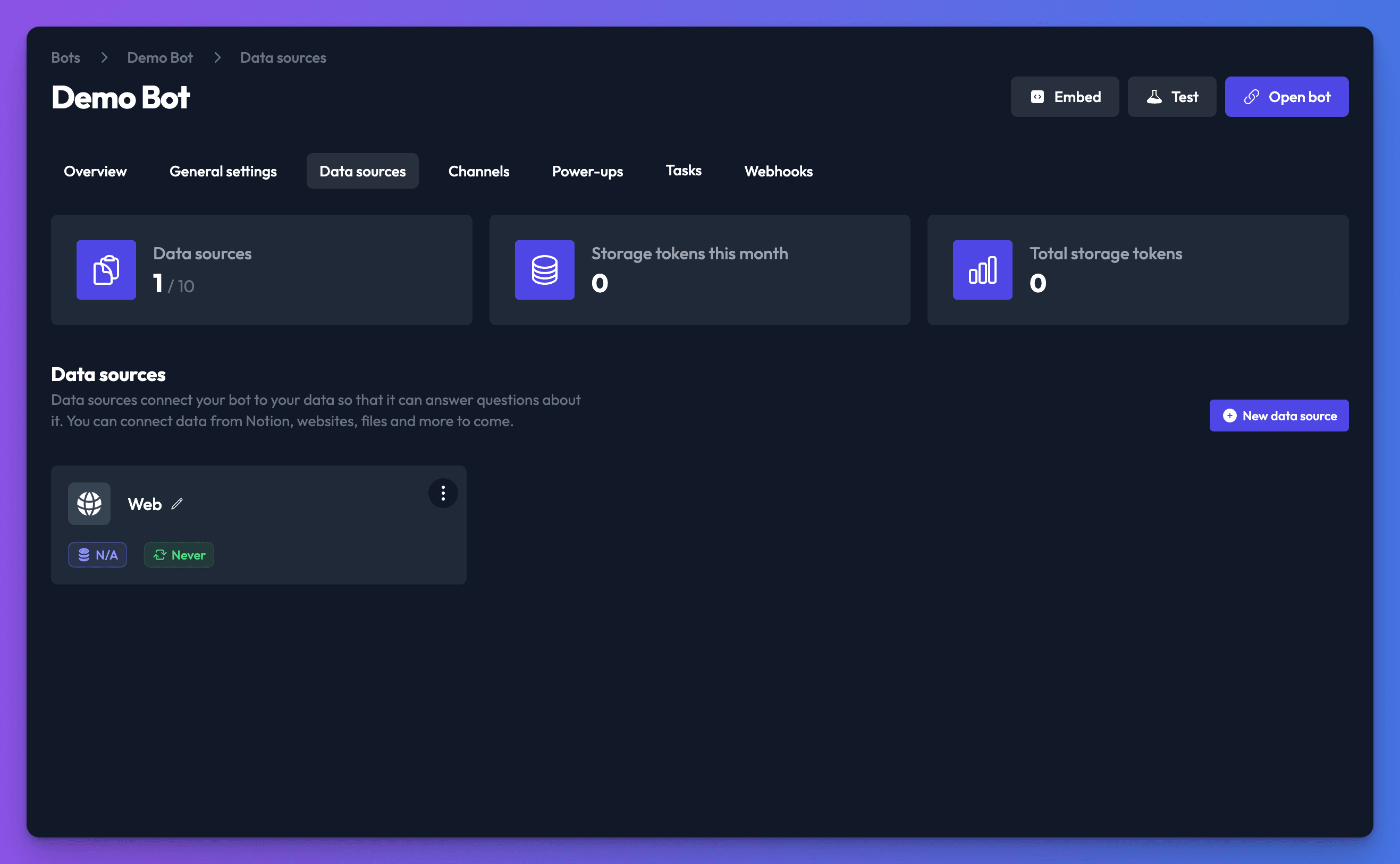
Synchronising data sources
Uses storage tokens
Synchronising data sources uses your storage tokens! The larger the data source, the more tokens it will use.
After adding a data source, it will need to synchronise so its data is loaded into your bot. Depending on the size of the data source, this can take anywhere from a few seconds to 10 minutes or more.
After a data source has successfully synchronised, you should see the total number of storage tokens being used by the data source, and the time and date it was last synchronised on its card.
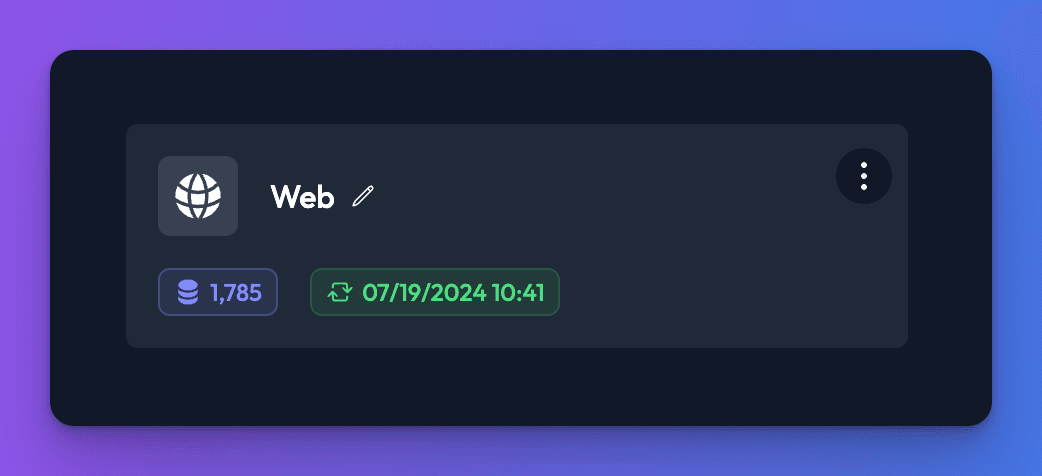
Re-synchronising
When you synchronise a data source, it takes a snapshot of the data at that point in time. If you make changes to the data source and want those new changes reflected in your bot, you will need to re-synchronise the data source. To do this, click the three dots icon on the data source, and then click Sync.
For example, if you add a Website data source and then make changes to your website, you will need to re-synchronise for those changes to be pulled through to your bot.
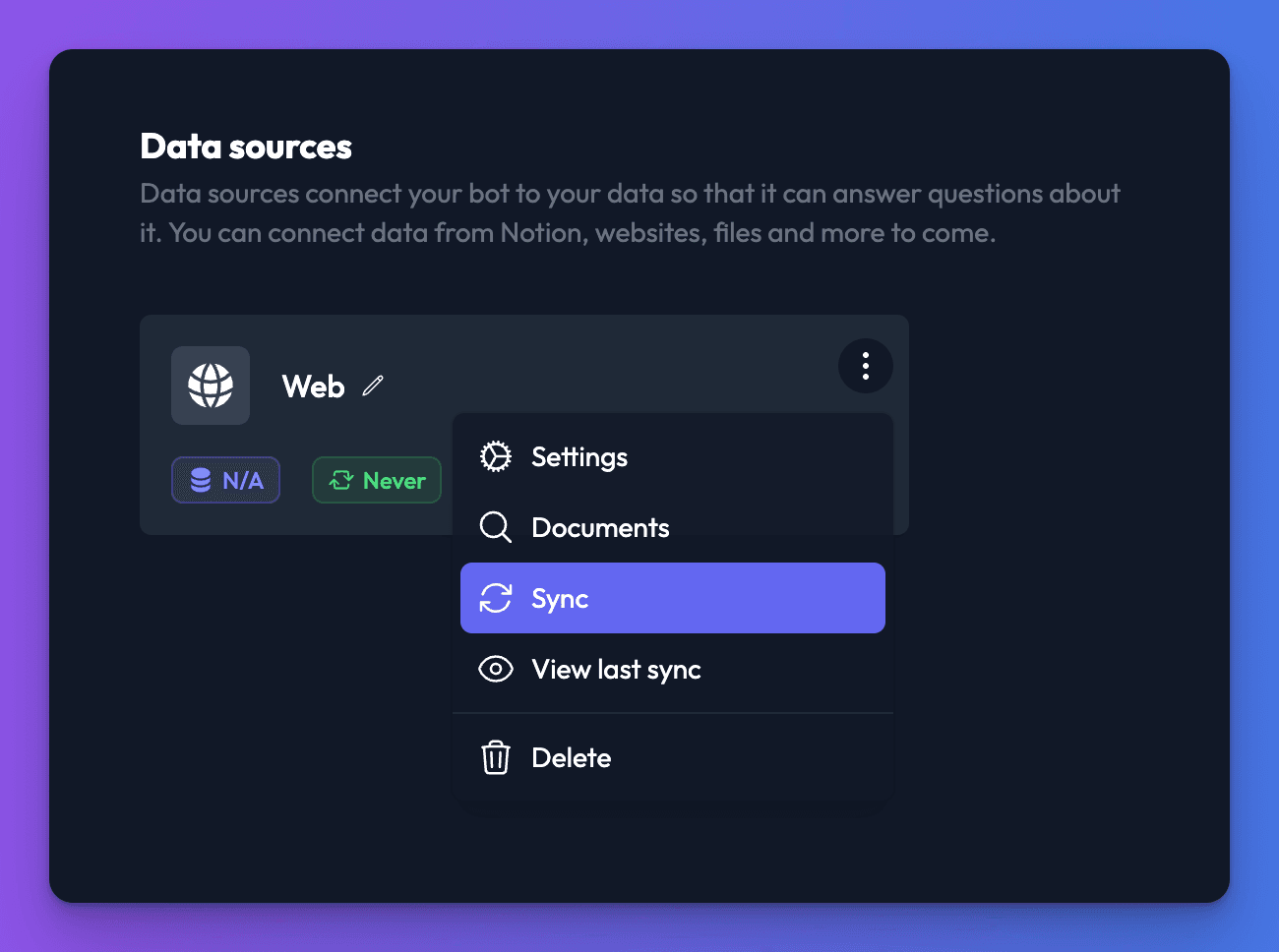
Splitting data sources to save storage tokens
Every time you re-synchronise a data source, it uses storage tokens. It may make sense to split large data sources up into a number of smaller ones so you can only synchronise the parts that need to be.
Changing data source settings
Data source settings can be viewed and changed by clicking the three dots icon on the data source and then Settings. The settings will depend on the type of data source.
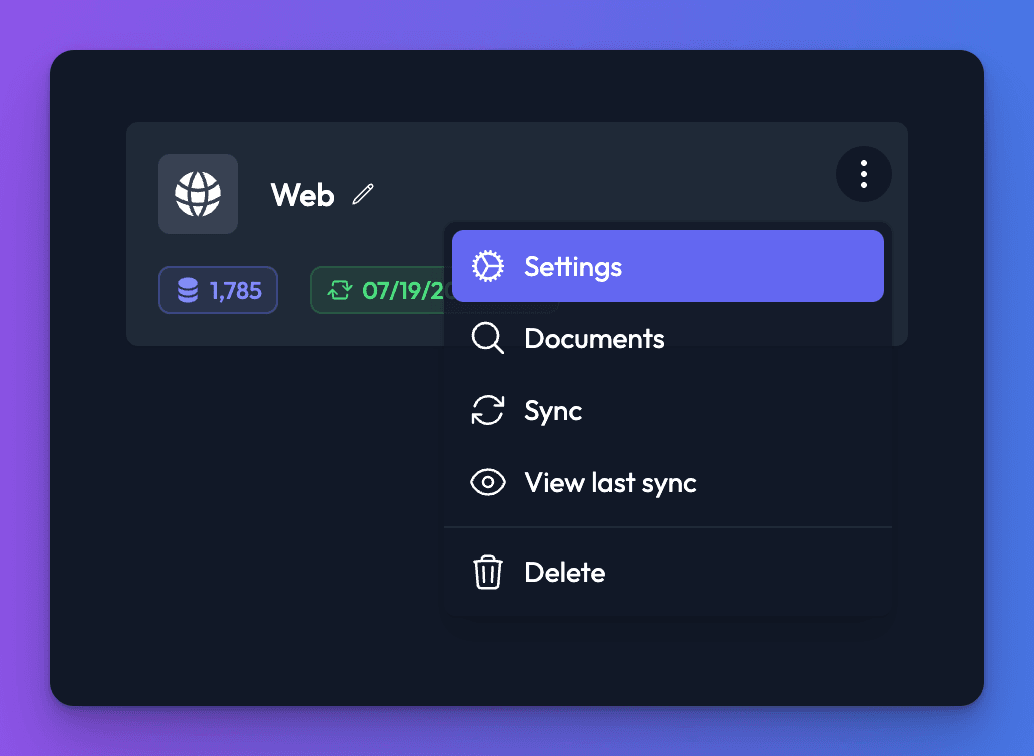
Deleting a datasource
You can delete a data source by clicking the three dots icon on the data source card and then Delete.