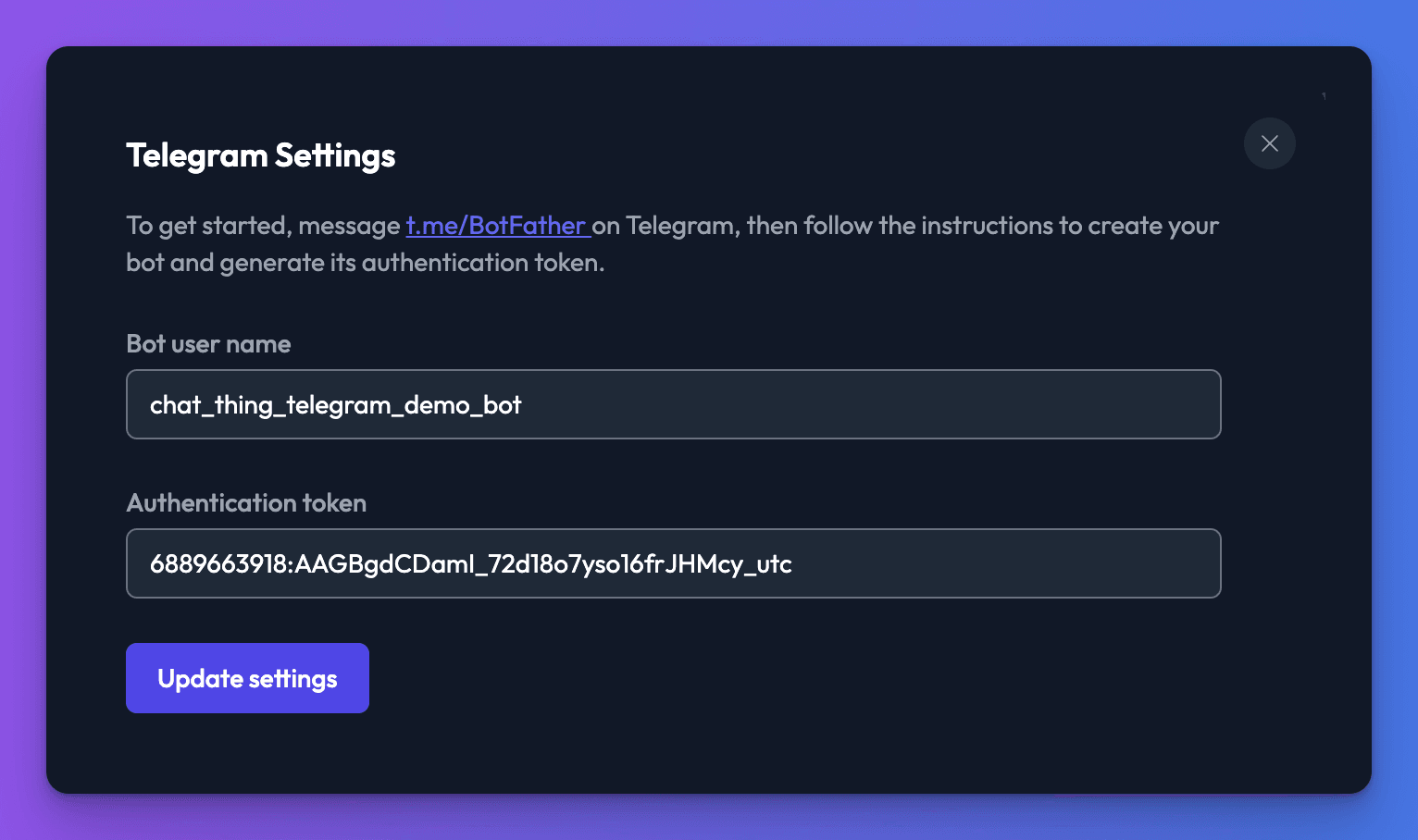Channels
Telegram
💡
The Telegram Channel allows your users to interact with your bot via the Telegram messaging app.
Telegram quick start
If you want to get setup with Telegram quickly, check out the video below:
Creating the Telegram channel
🚨
Before you start
The Telegram integration is only available on Standard, Pro and Enterprise plans.
- From the your bot dashboard, go to the Channels tab and enable the Telegram channel by clicking its toggle switch.
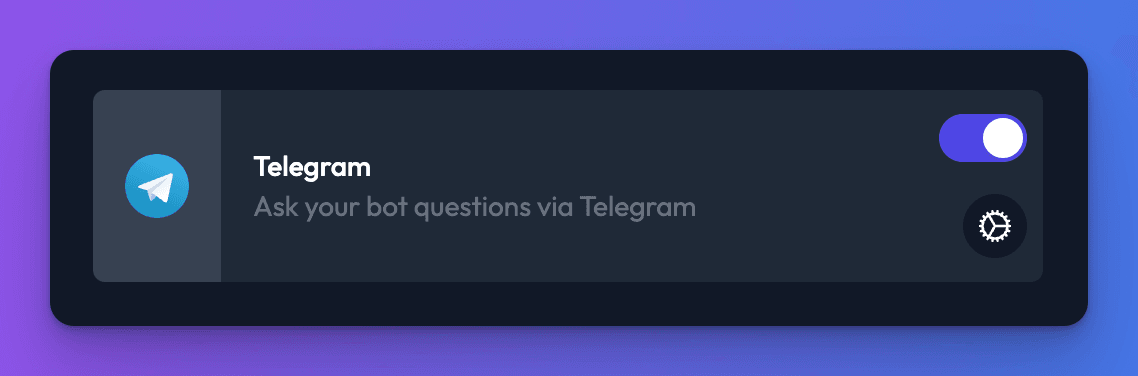
- Next, you need to click on the following link https://t.me/BotFather to start a conversation with Telegram’s BotFather. This little bot allows you to create & manage bots in Telegram.
After opening the link click on the “SEND MESSAGE” button, and open the Telegram application when prompted.
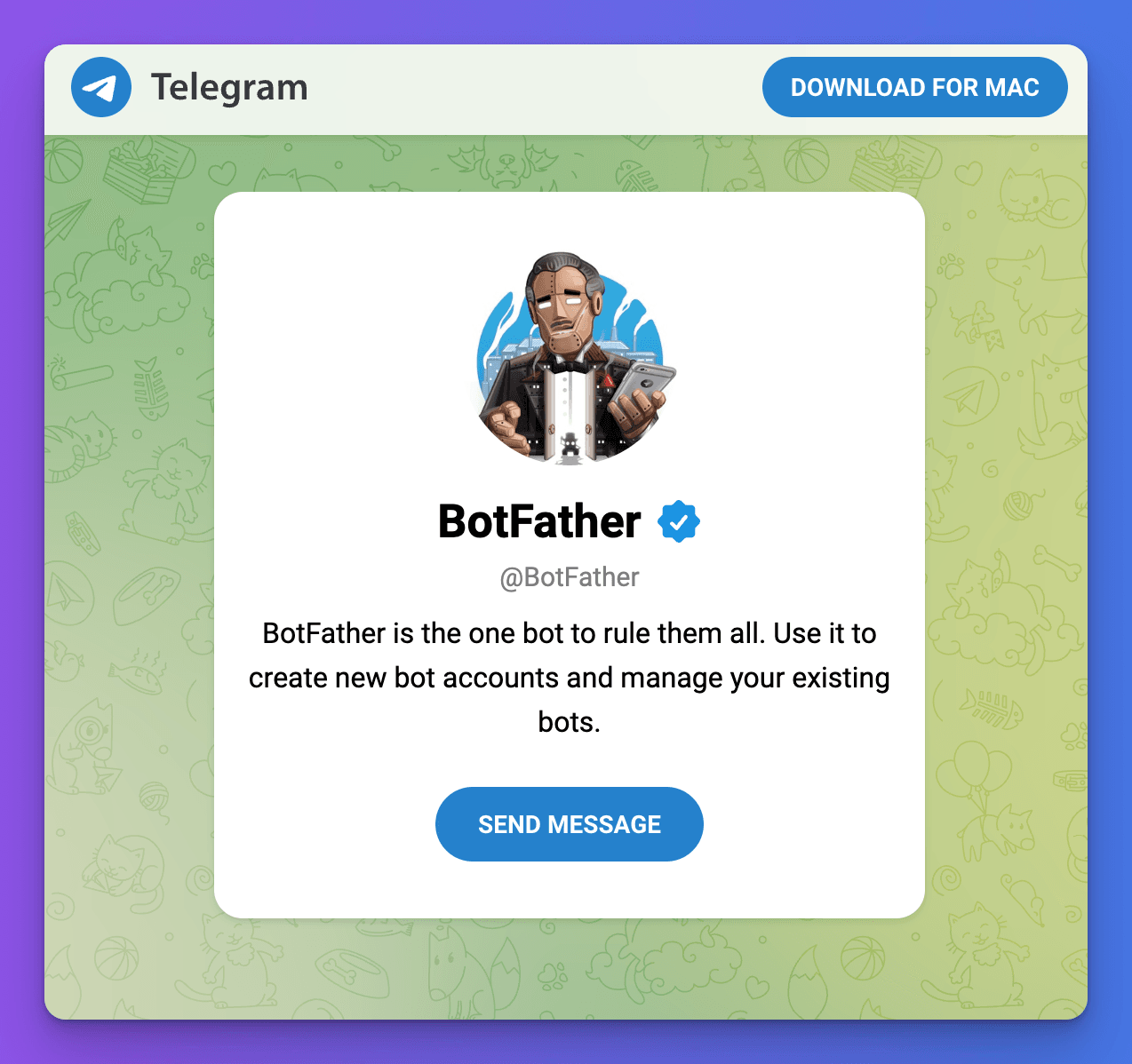
- Next, click on the “Start” button.
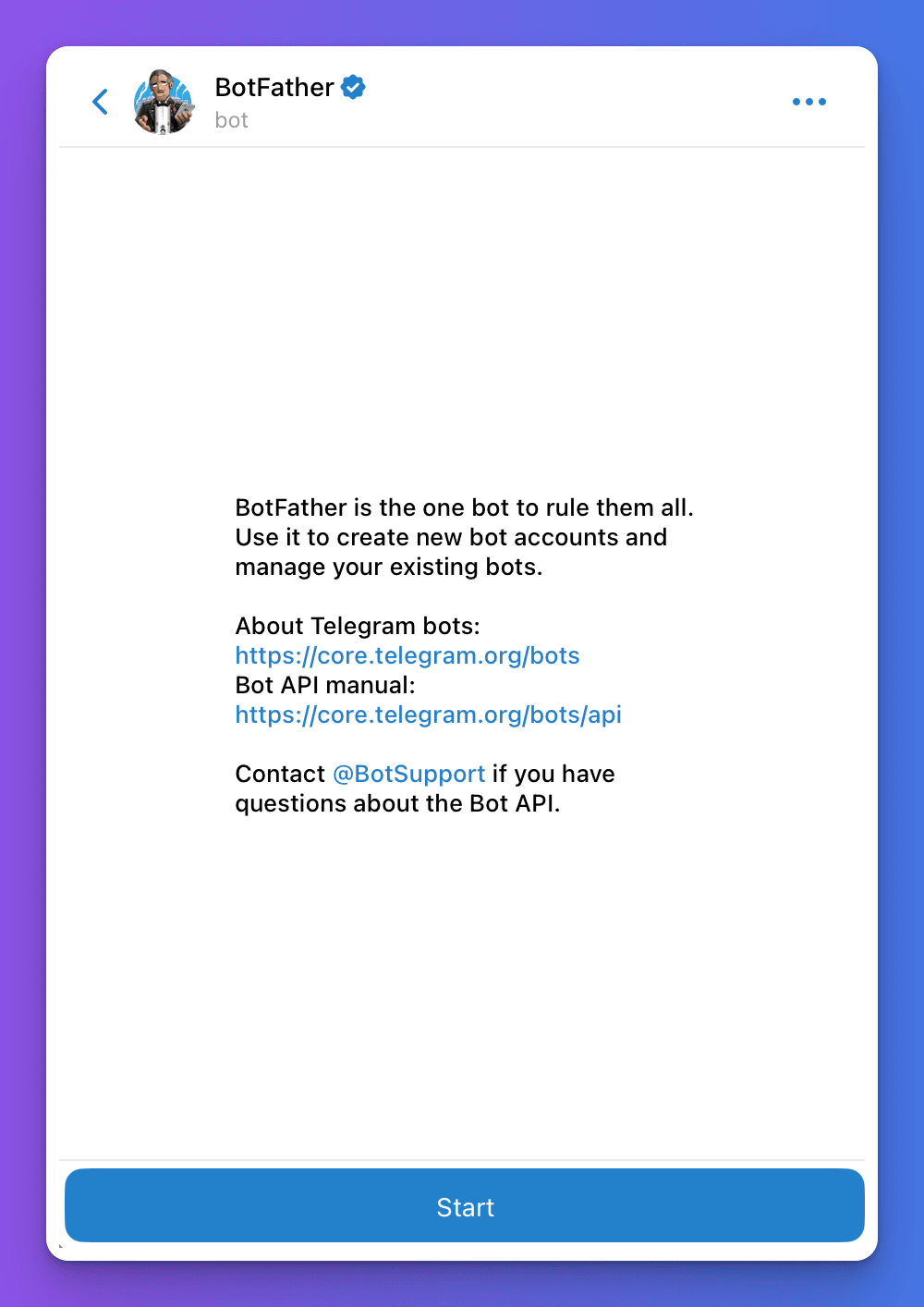
- You’ll then be presented with a list of options. For now, we’ll just focus on the minimum to get you up and running, but be sure to come back and use these commands to set things like your bot's description and profile picture.
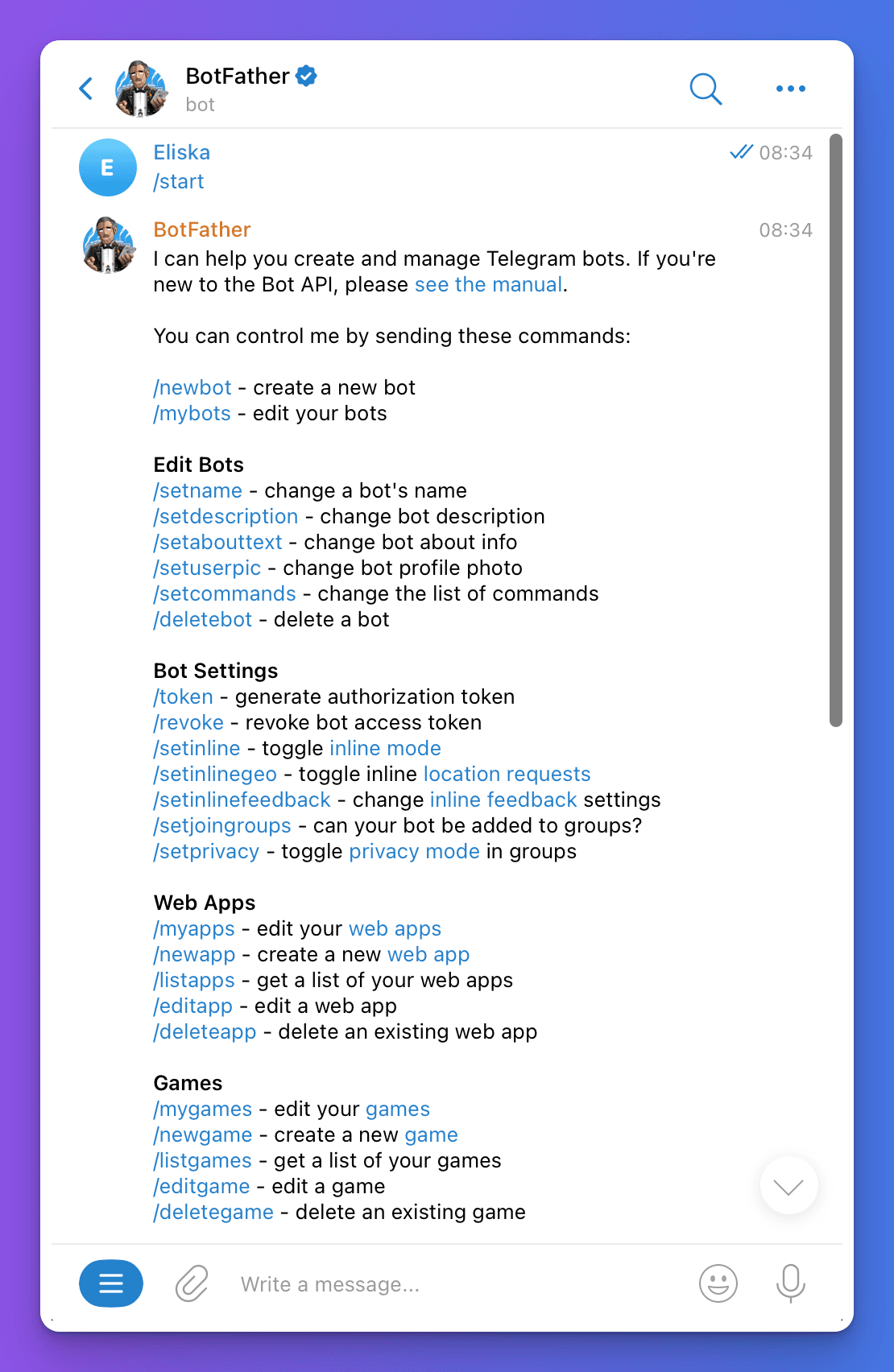
- To create your bot, click on the
/newbotlink. You’ll then be prompted to provide a profile name for your bot. Simply send a message with your bots name.
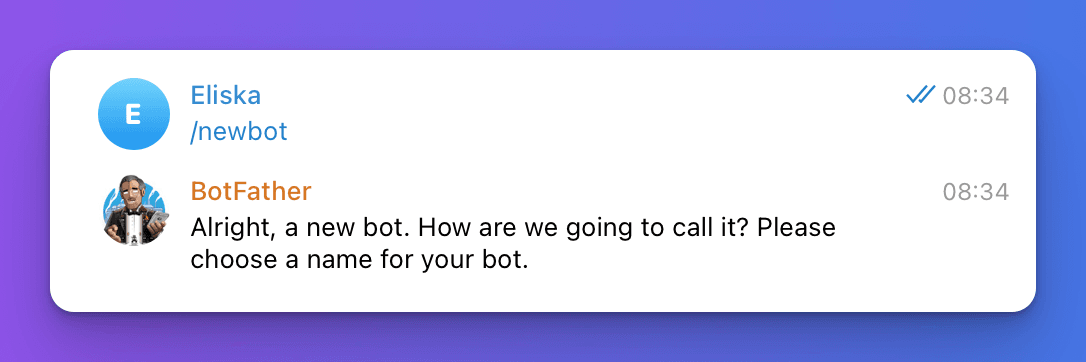
Next, you’ll need to give your bot a username. This needs to be unique and must end with the word “bot” after you’ve provided a username you’ll be given a token. We’ll need this token so copy it and return to the ChatThing interface.
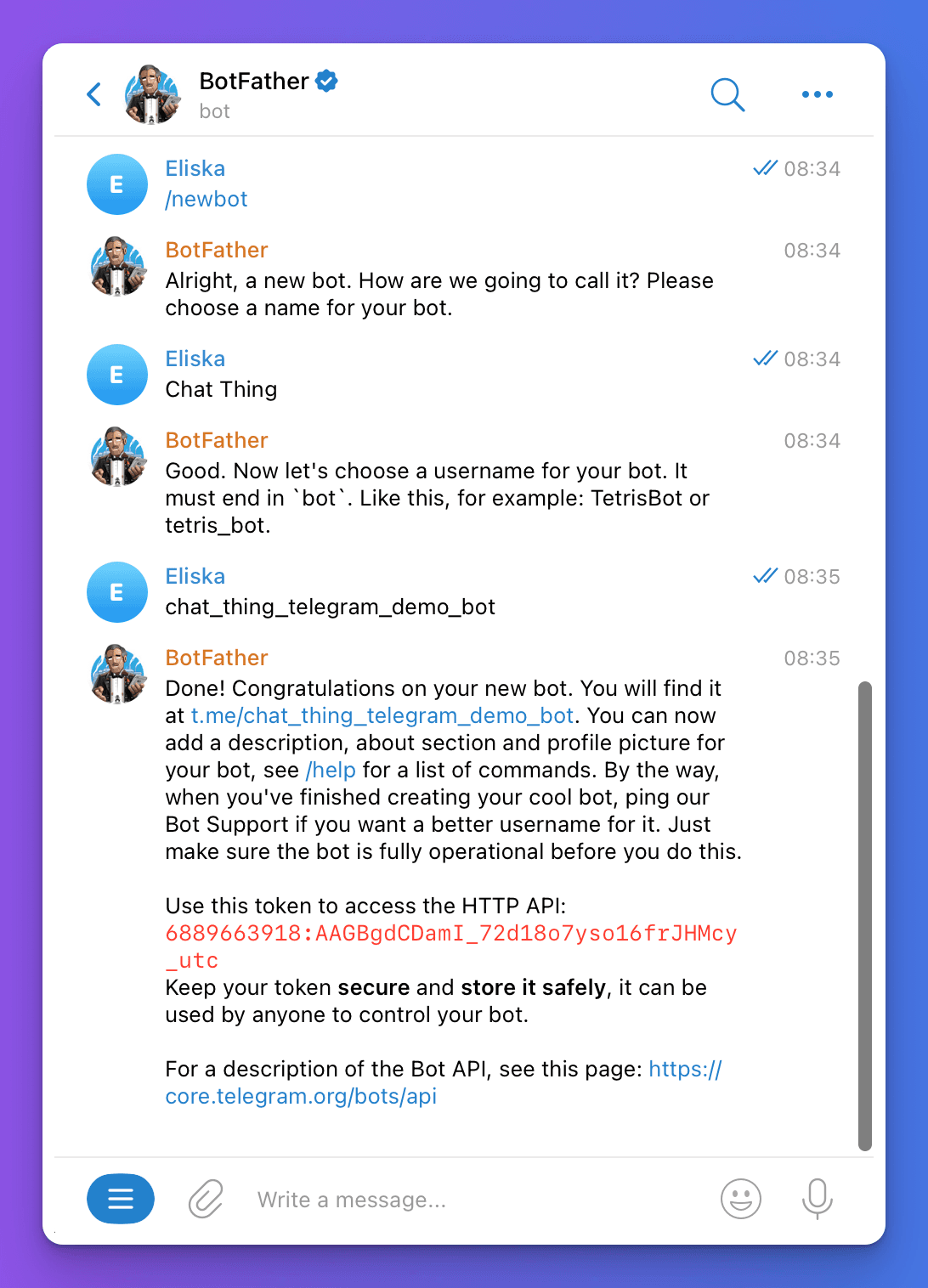
- Paste the token you just copied into the “Authentication token” input, fill in the username & click the “Update settings” button. That's it, you’re done! You should be able to test your bot by starting a chat using the link the BotFather provided along with your token it’s in the format
t.me/{your-bot-username}