Data sources
Notion
AI Chat Bots trained on your Notion
Notion is an excellent way to power your Chat Thing chat bot. You can connect Chat Thing to your existing Notion pages to create knowledge base bots, HR Bots, or whatever else you use Notion for!
Connecting your Notion account
When you first log in, you will be asked to connect your Notion account.
Notion permissions
When you connect your account, make sure you tick all the pages in your Notion workspace you want Chat Thing to have access to. Pages that aren’t ticked will not be available to use by your bots.
After connecting your Notion account, you will still need to connect individual pages to your bot.
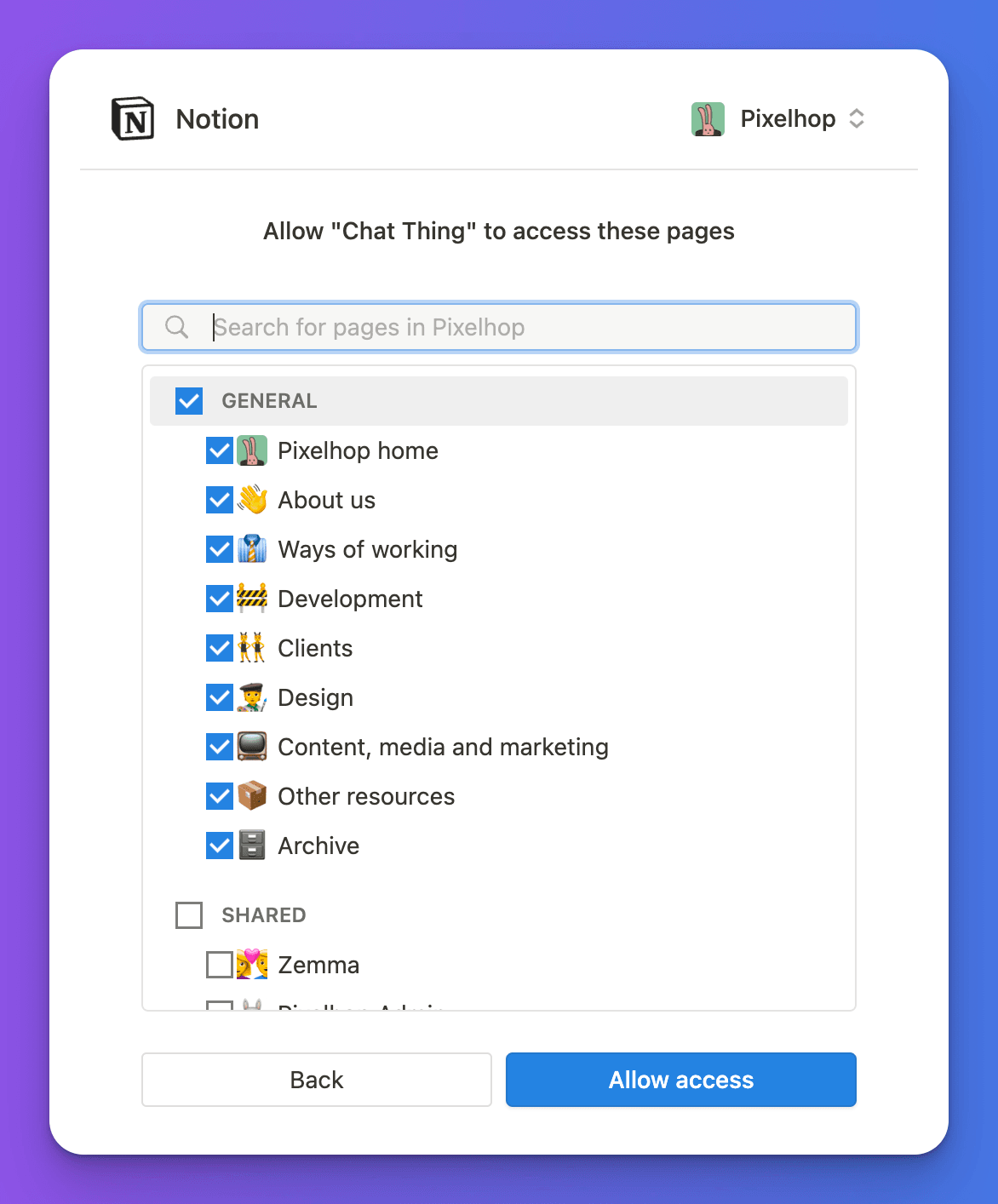
Adding a Notion data source to your bot
Before your bot can use data from Notion, you need to connect it as a data source and select the pages you want your bot to use. Navigate to the Data sources tab on your bot's dashboard page to add a Notion data source.
Click the New data source button, select Notion and click Create data source.
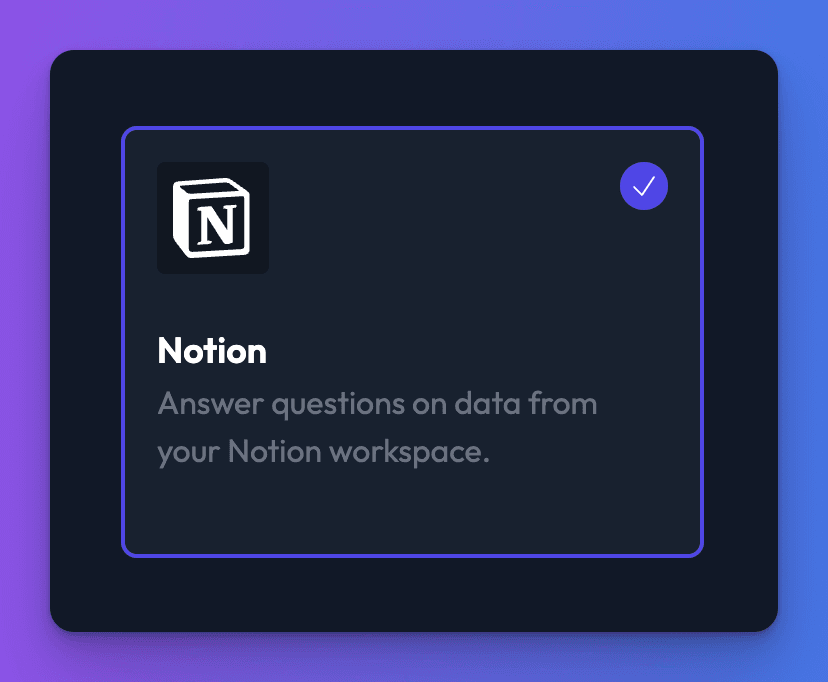
On the settings page that appears, click Add pages.
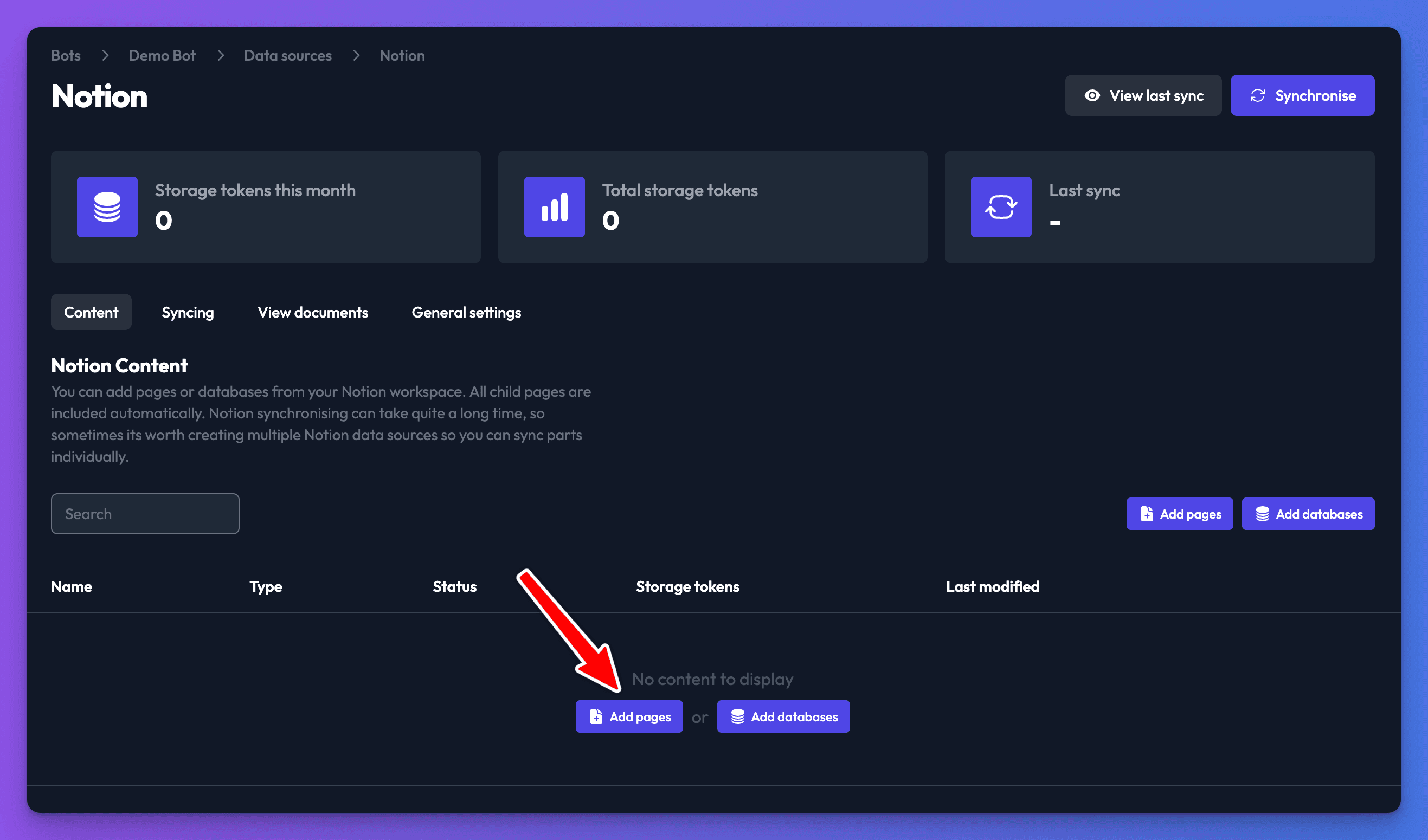
Use the search box to search for the title of the page that you would like to add to the bot. When the page appears in the list, click “Add”
Child pages
Note that all child pages of the page you select will be included in the pages the bot has access to.
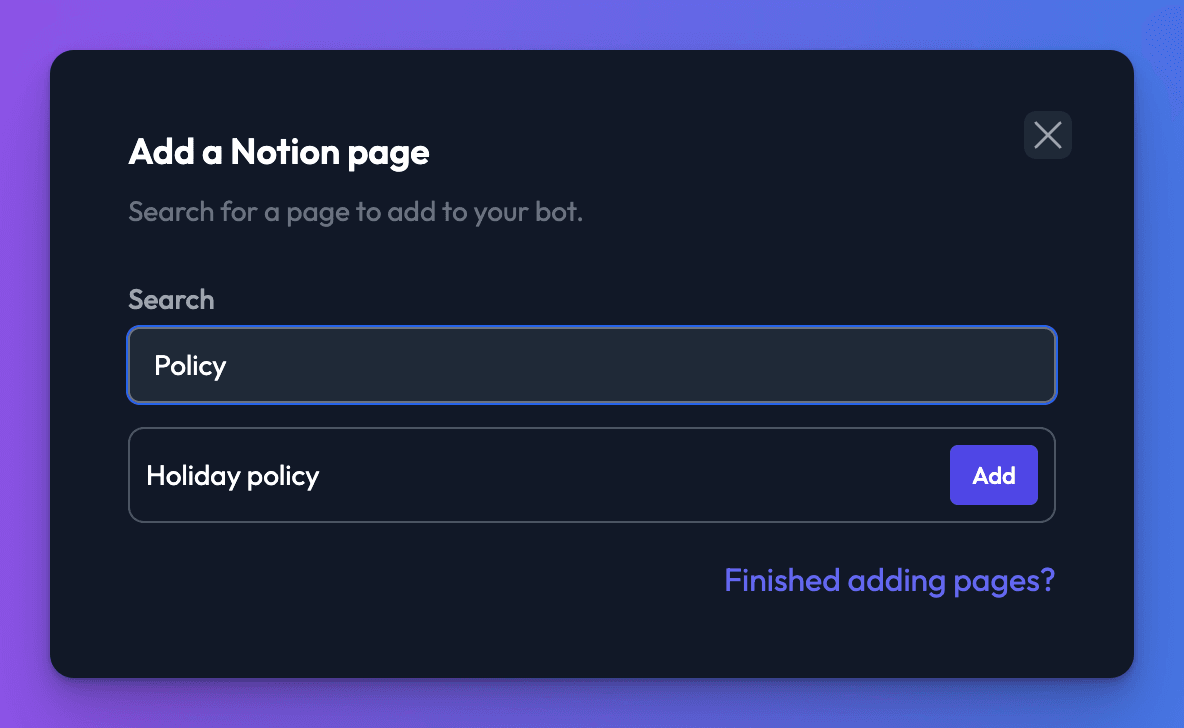
After clicking “Add”, your page will appear in the list of pages. You can add more pages if you like, or if you are done, close the dialog.
Synchronise the data source.
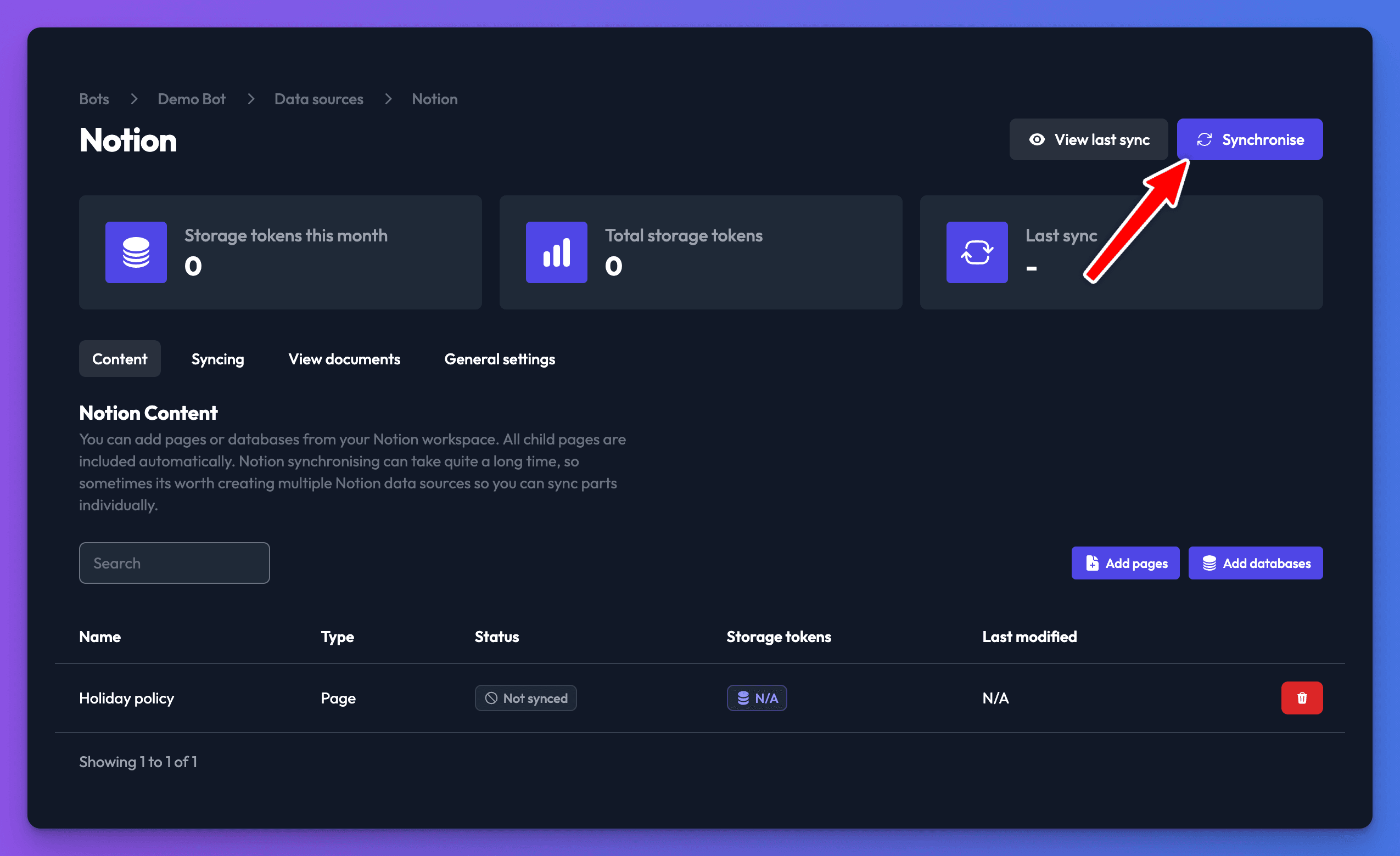
Long syncing times
Notion data source syncing can take a long time. If you have added a very large page or database with lots of children, it can take over an hour.
- Chat Thing will now pull your data from Notion and will make it available to your bot. You can see when data was last pulled by looking for the “Last sync” time on the data source in the bot dashboard.
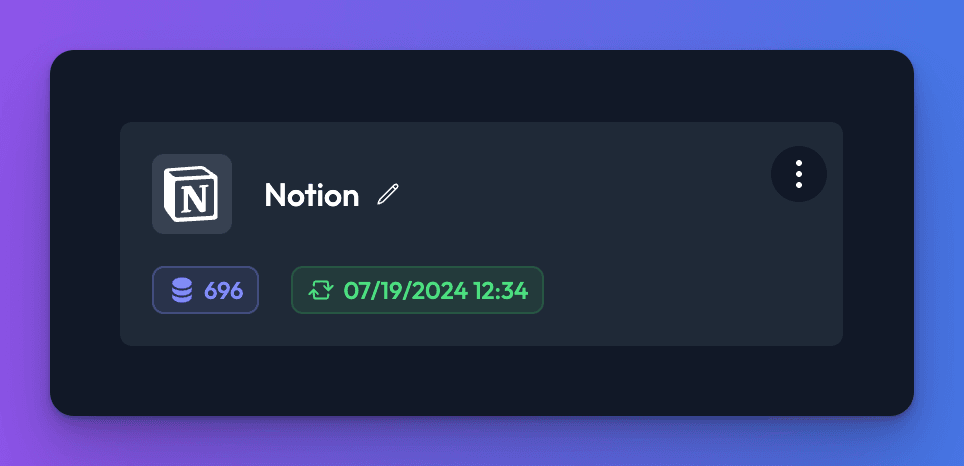
Notion limitations
Images uploaded to Notion will appear broken if included in the bot response. Images uploaded externally to Notion should work.
Changing Notion page permissions
If you need to change the Chat Thing Notion integration permissions to allow access to more or less of your Notion workspace, head to Chat Thing account page and click “Disconnect” under “Notion” in connected accounts.
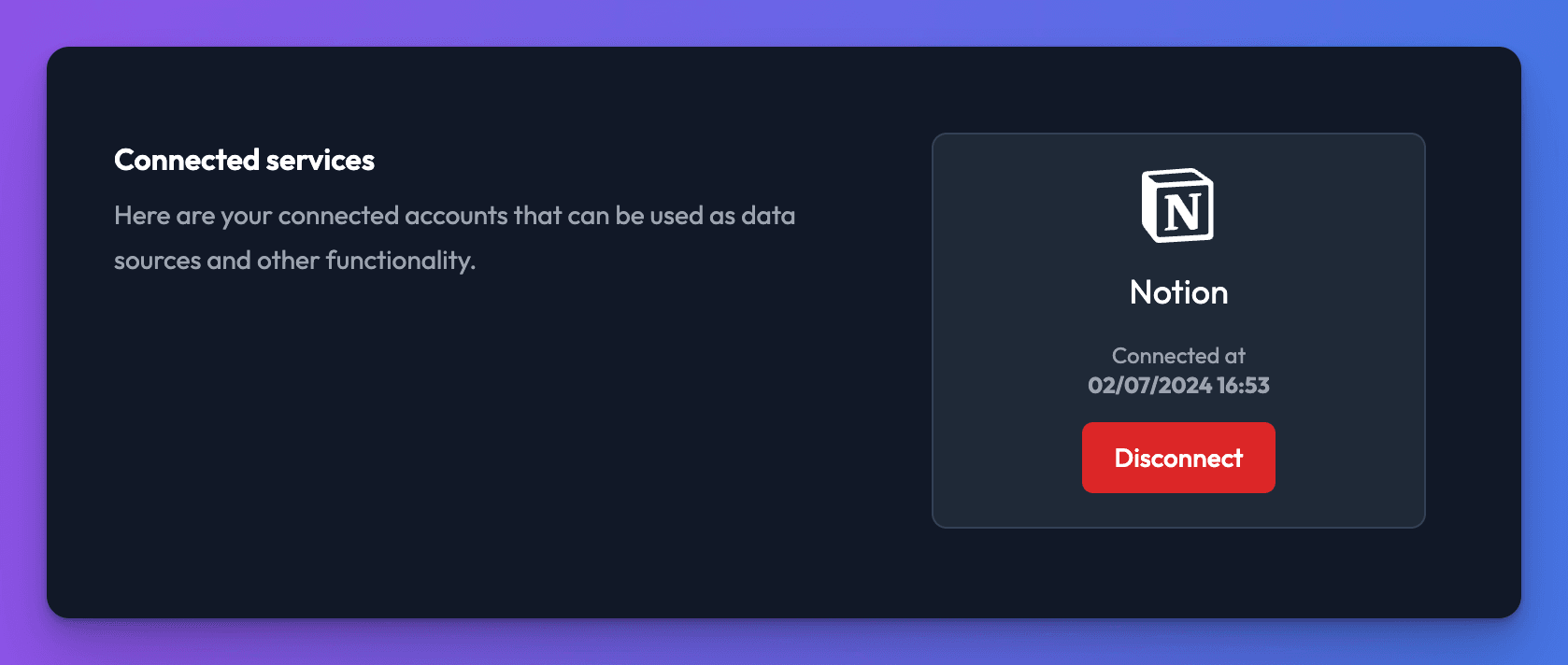
Now, if you create a new Notion connection on a bot, you will be re-asked to connect Notion and can choose new permissions.
Notion sub-page support
When you add a page to the Notion data source, we will search for all of the sub-pages contained within the page, and any other pages that may be linked to. These will be included once the data source has synchronised.