Data sources
AI Bots Powered By Google Drive
ChatGPT Bots trained on your Google Drive content
Google Drive is great for storing content, whether its Google docs, uploaded PDFs, or whatever else you can think of. This means it also works as an amazing data source for Chat Thing. You can connect Chat Thing to your Google Drive and add files, or complete folders of content to power your bot.
Connecting your Google Drive account
If you haven't done so already, before you can use Google Drive as a data source you will need to connect your account. To do this. after creating a bot, in the data sources section, click the "Connect" button on the "Google" data source.
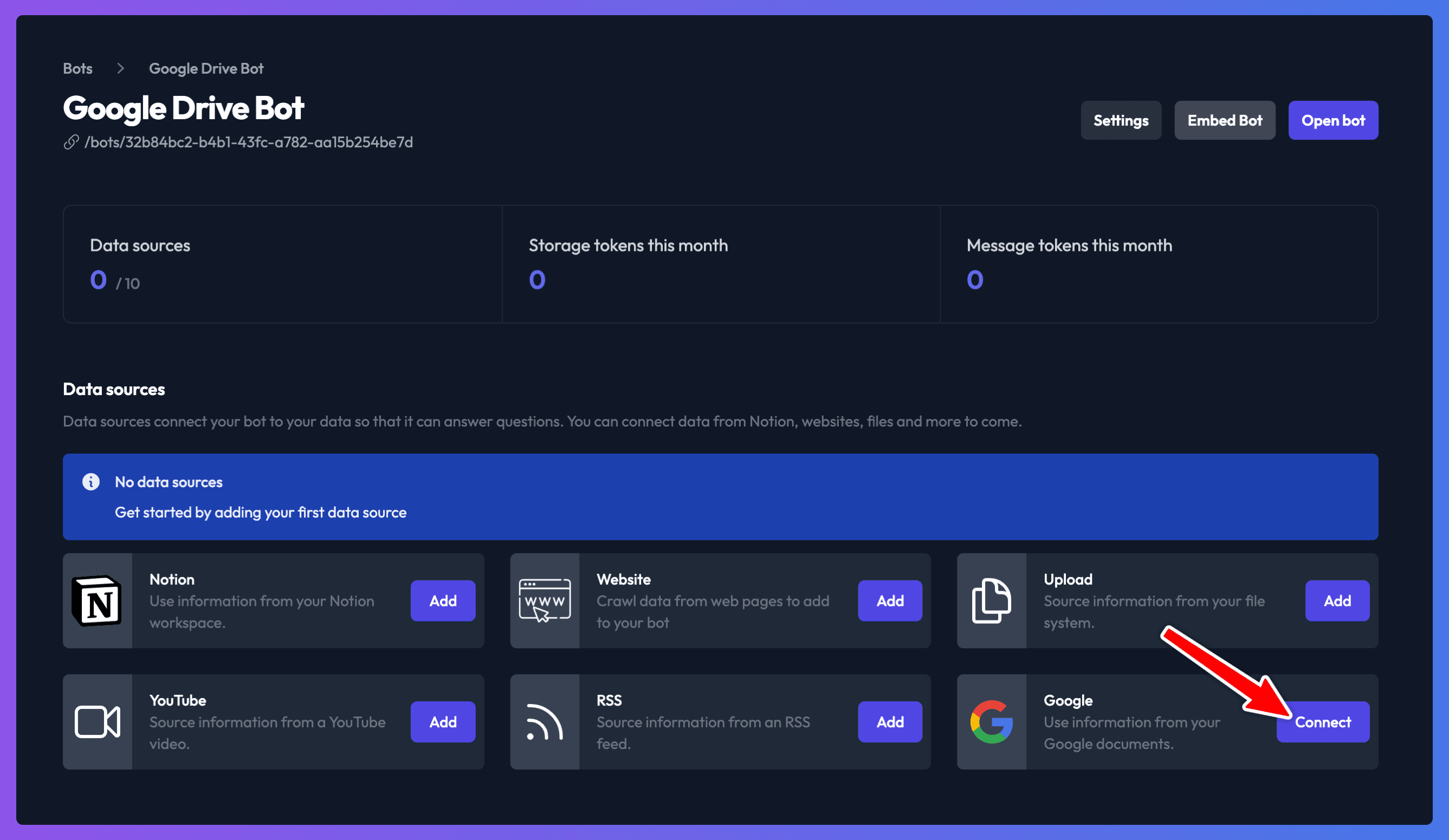
You will be taken to a new page. Click "Connect to Google" on this page to be transfered to Google to choose your account.
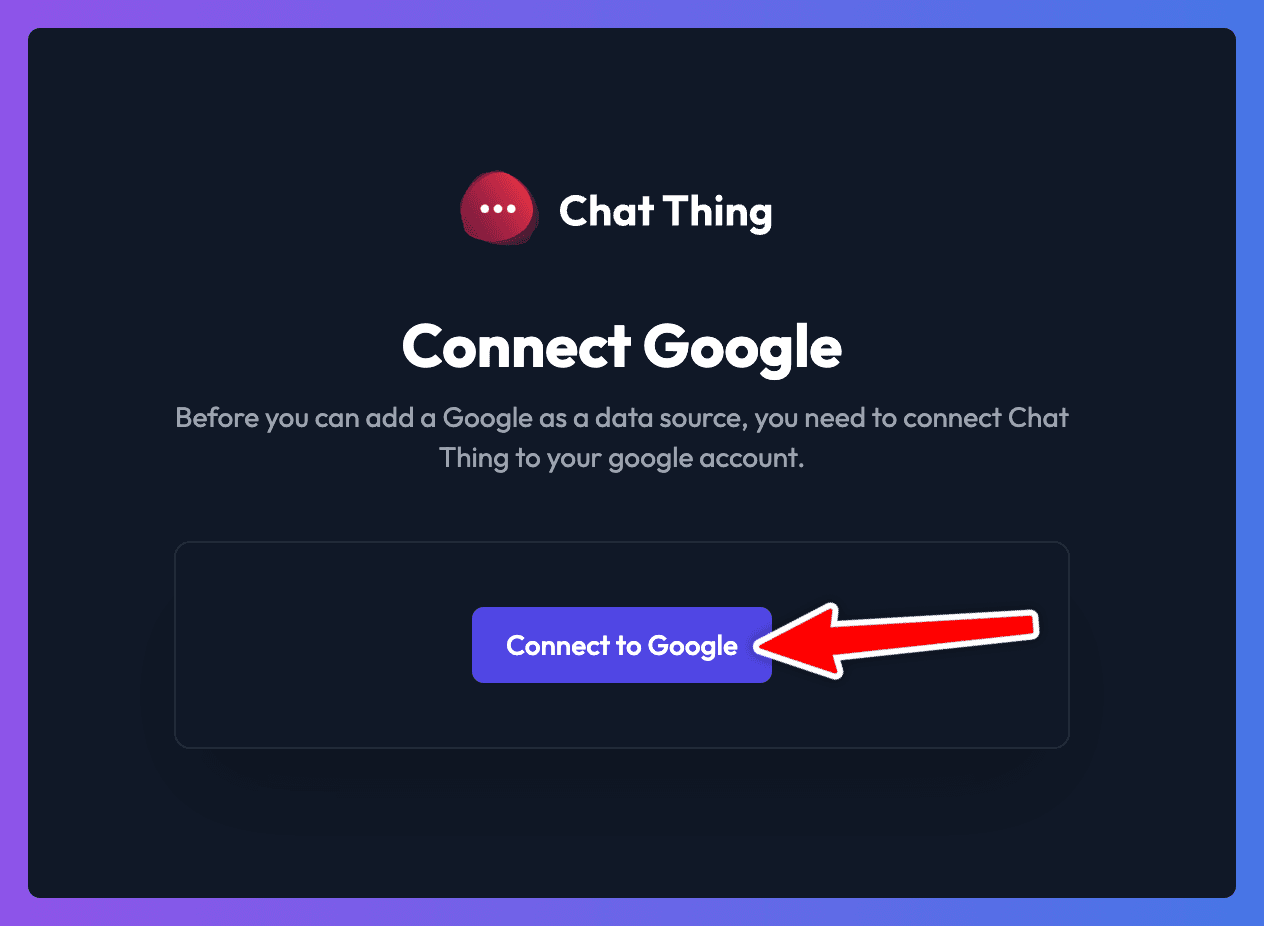
Google will ask you to allow Chat Thing to access and download your Google Drive files, please click "Continue".
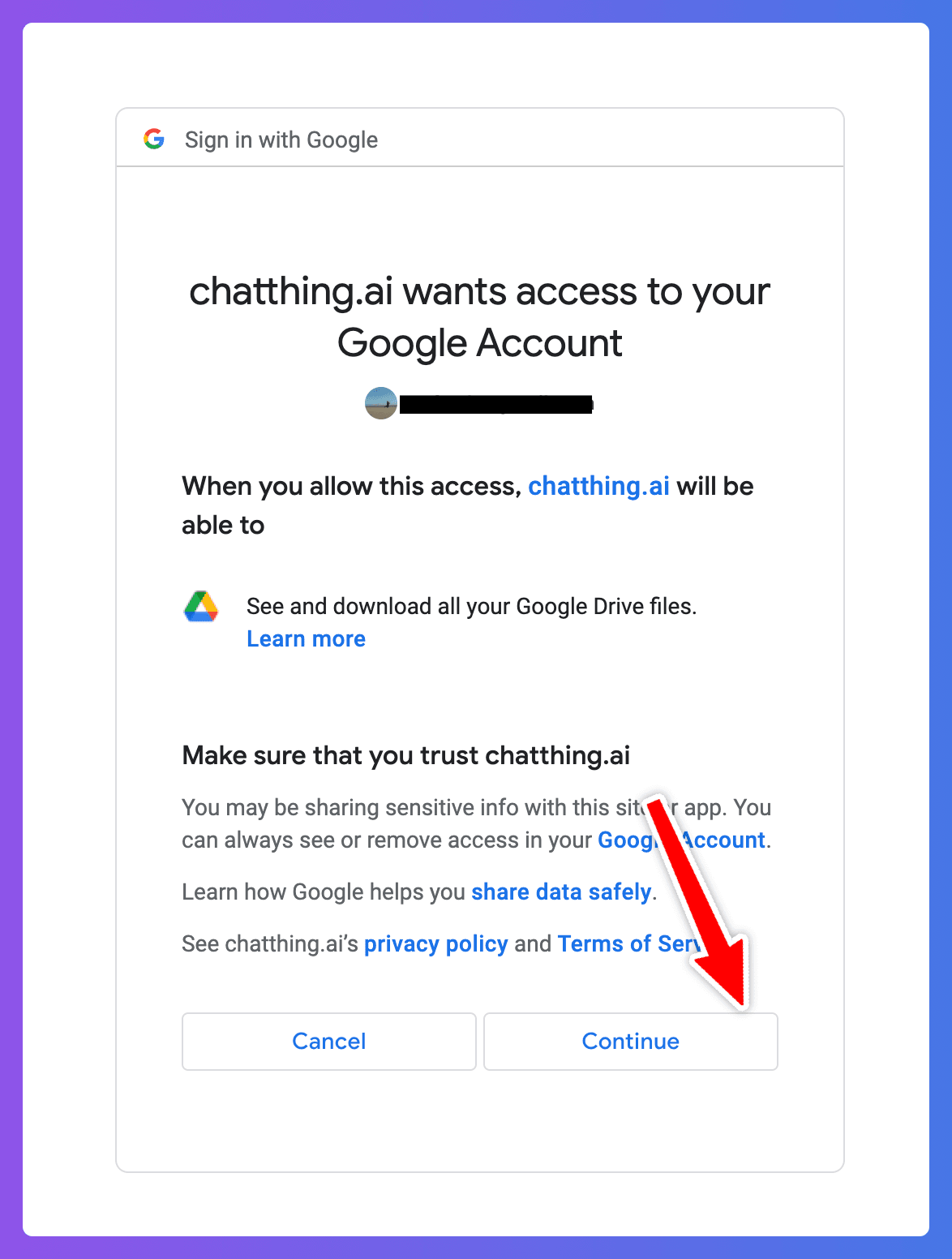
Chat Thing, will now be connected to your Google Drive. Navigate back to the bot your would like to use Google Drive as a data source.
Adding a Google Drive data source to your bot
Before your bot can use data from Google Drive you need to connect it as a data source and files and folder you want to use.
- From your bot’s dashboard in the admin, click the “Add” button in the Google area.
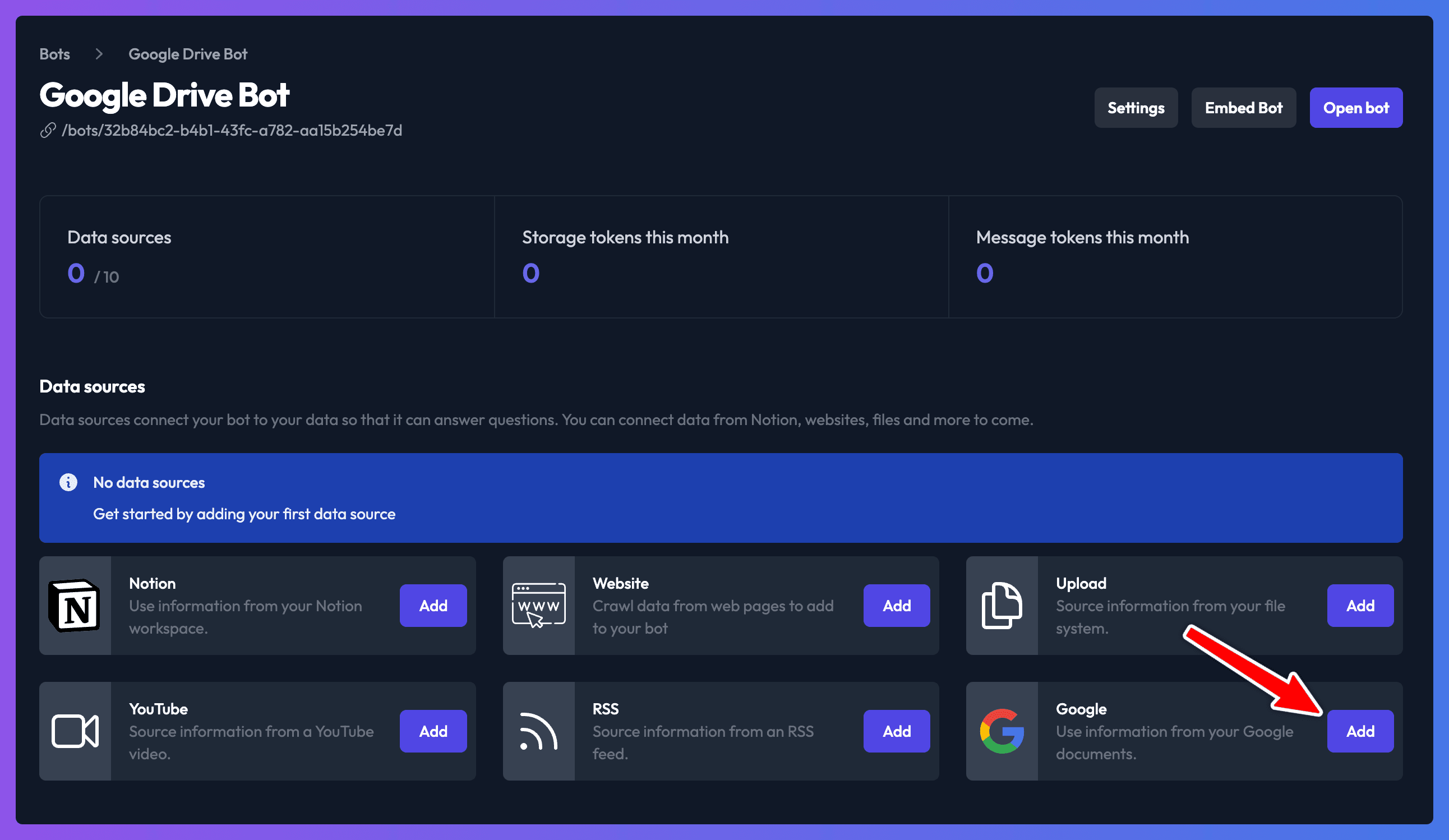
- In the window that appears click “Add file or folder”
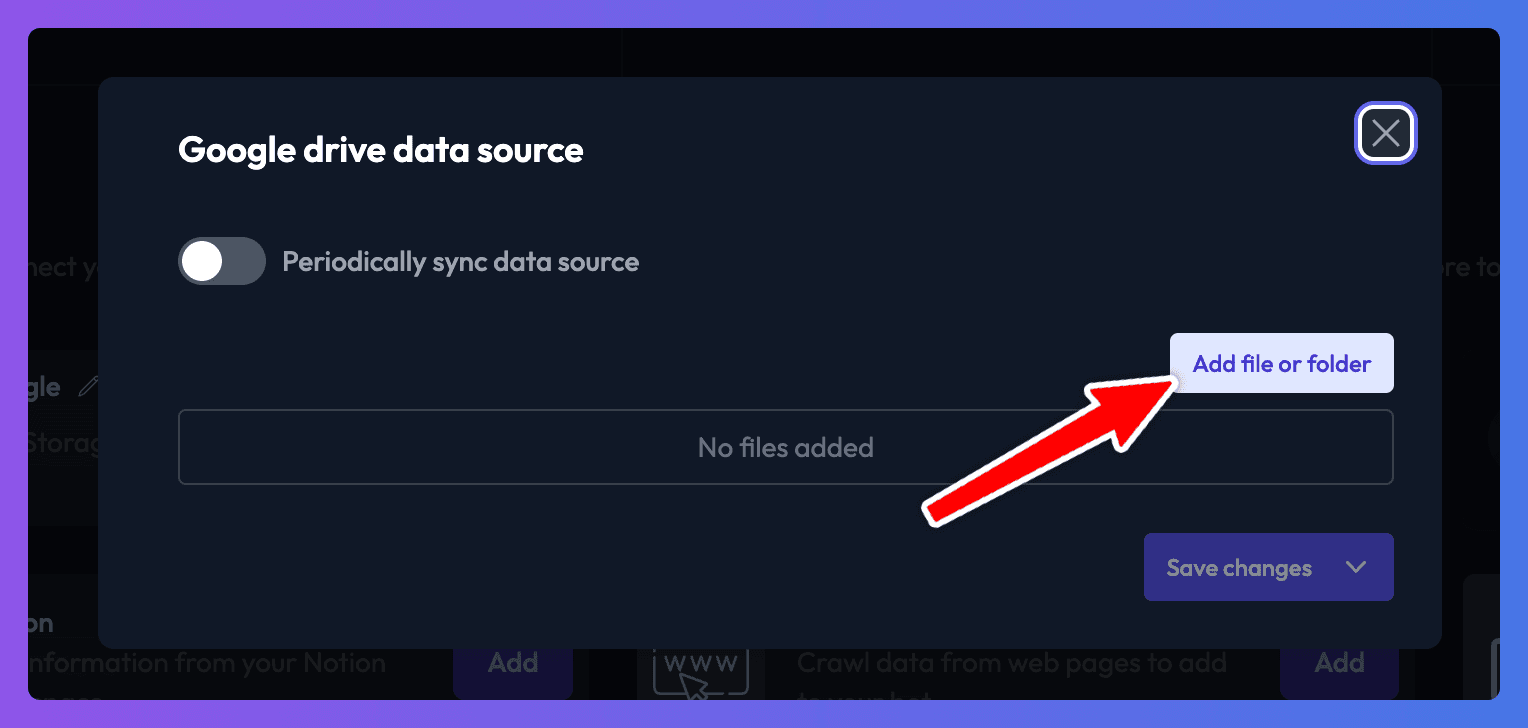
- Use the search box to search for the title of the file or folder that you would like to add to the bot. When it appears in the list click “Add”
Folder files
Note the all files within a folder will be added to the bot provided they are a supported file type (see here). Everytime you sync we will scan the folders you have added to see if there are new files that need to be added.
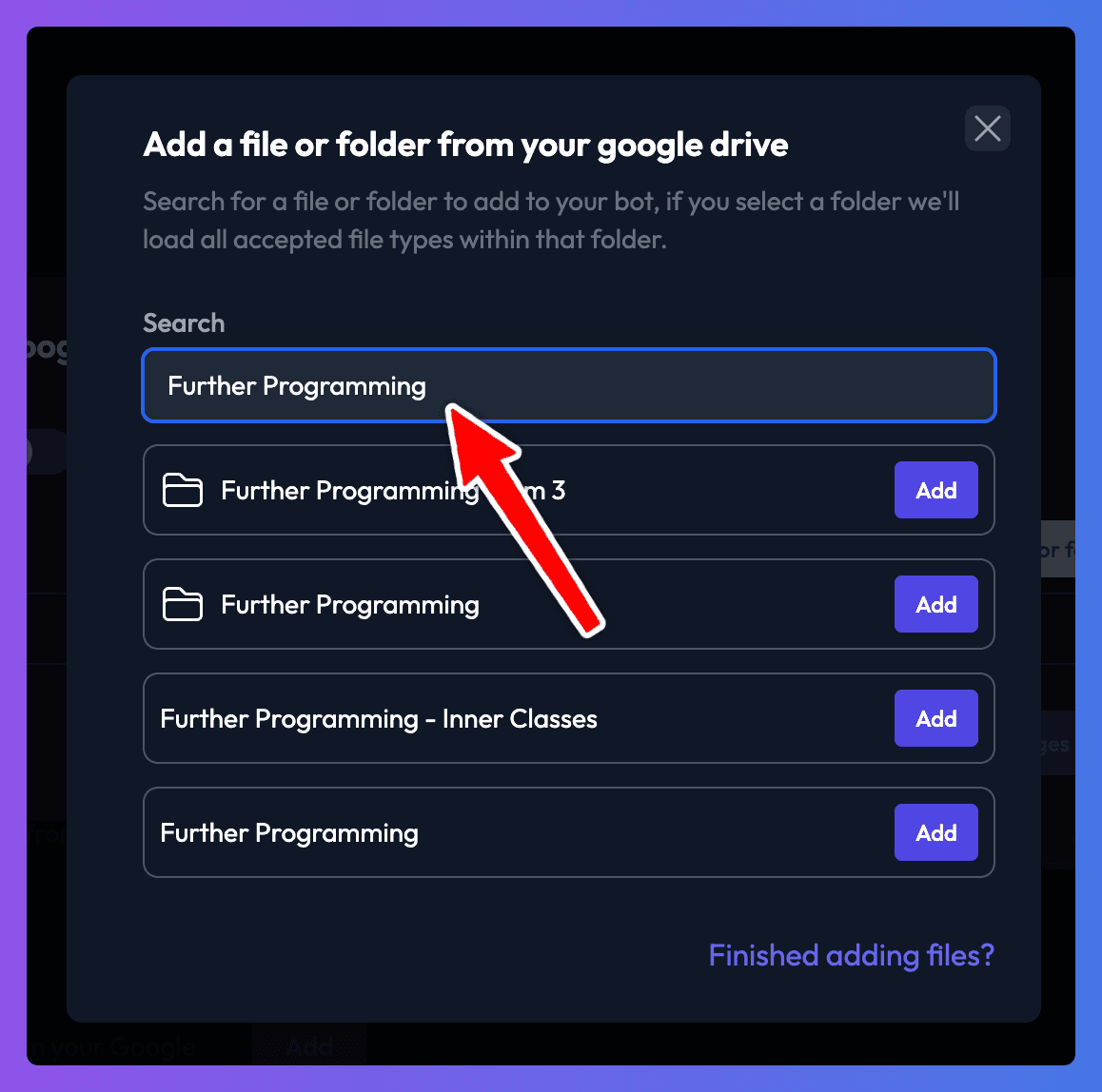
- After clicking “Add” you can continue to add more files or pages. Once you are done click "Finished adding files" to close the window.
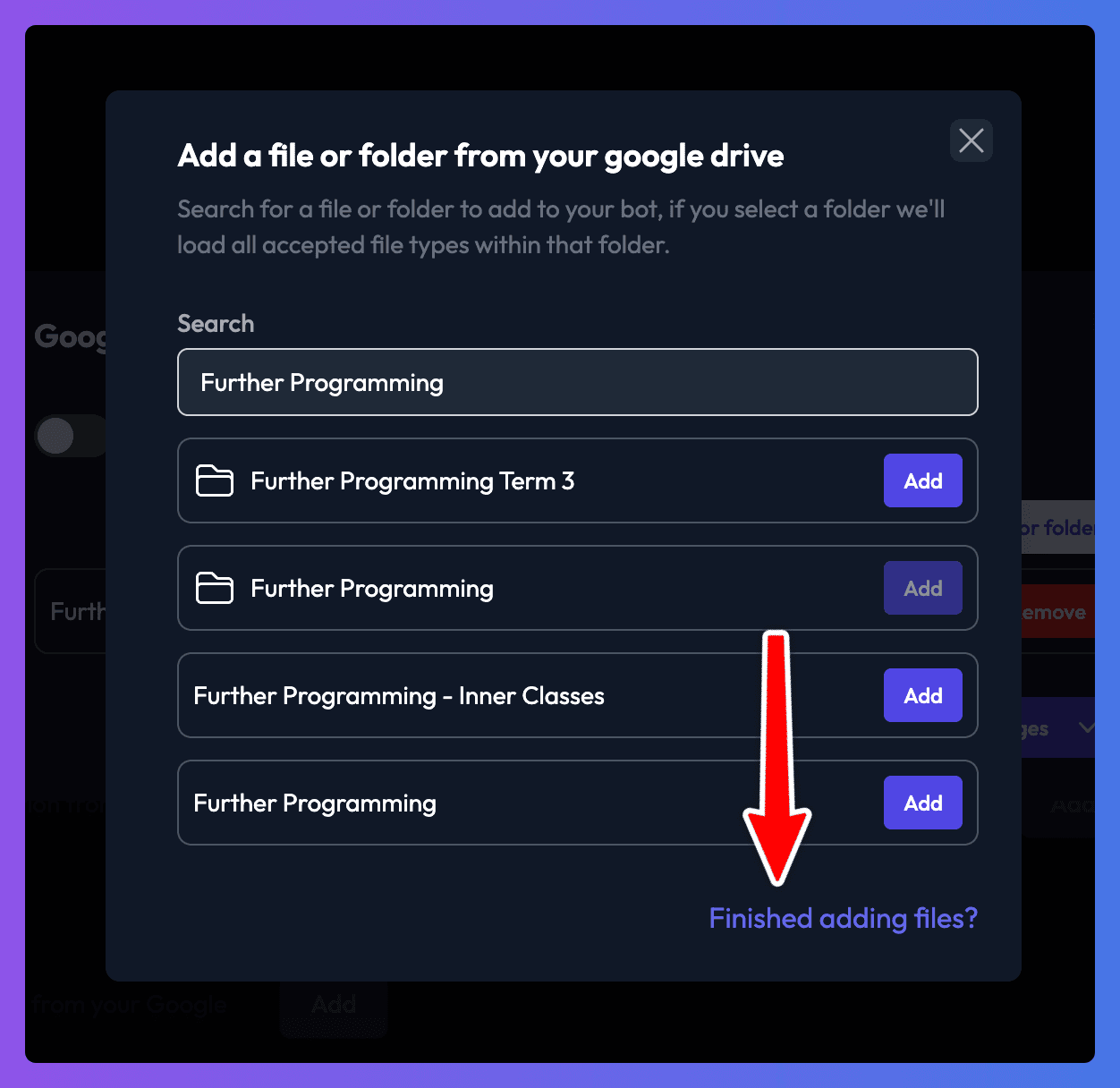
- Once the add files window closes you should see your selected files in a list. You can remove them here, or if you are happy you can save you data source and start a sync. To do this click the "Save changes" button, and then choose "Save & sync data source" from the menu that appears.
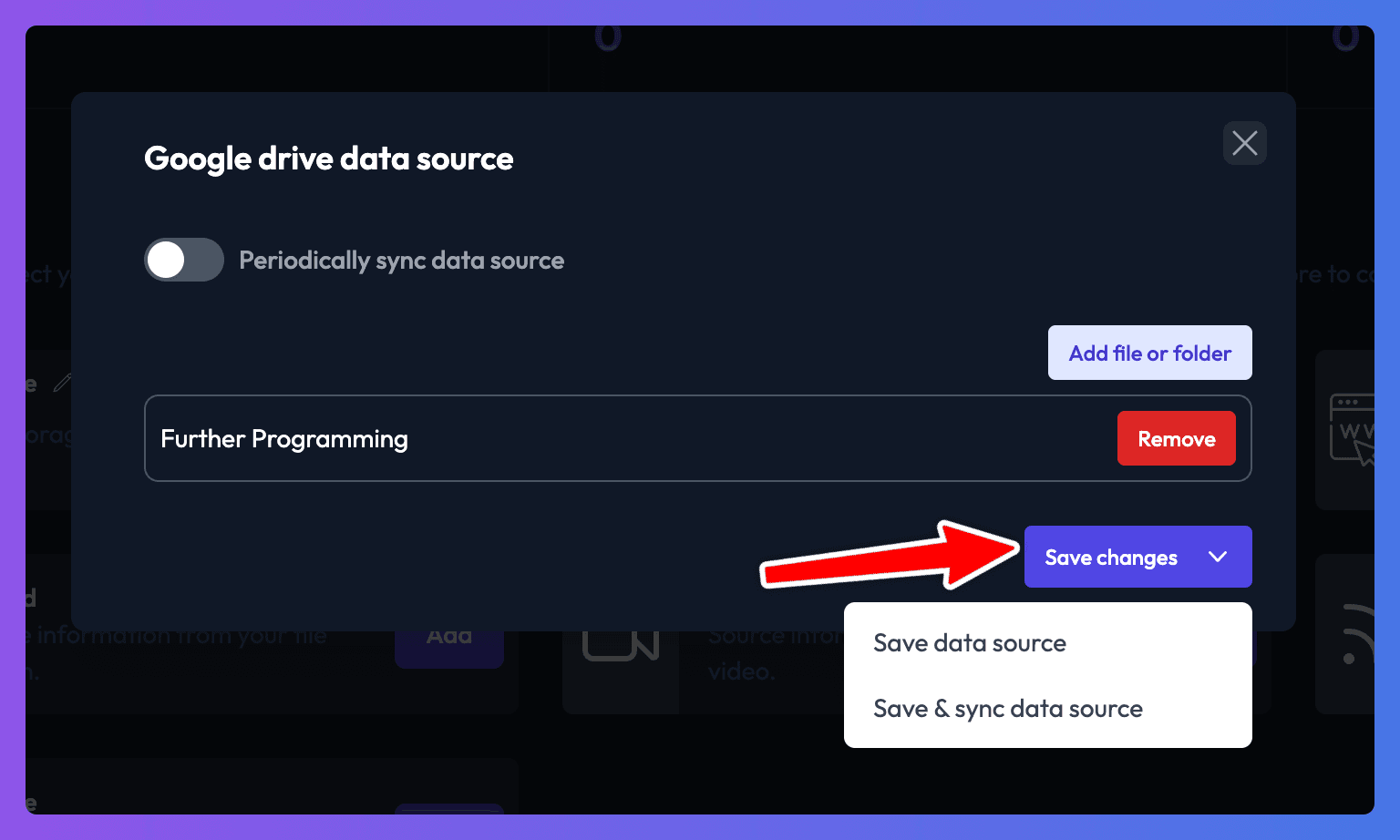
- Chat Thing will now pull your data from Google Drive and will make it available to your bot. You can see when data was last pulled by looking for the “Last synchronised” time on the data source in the bot dashboard.
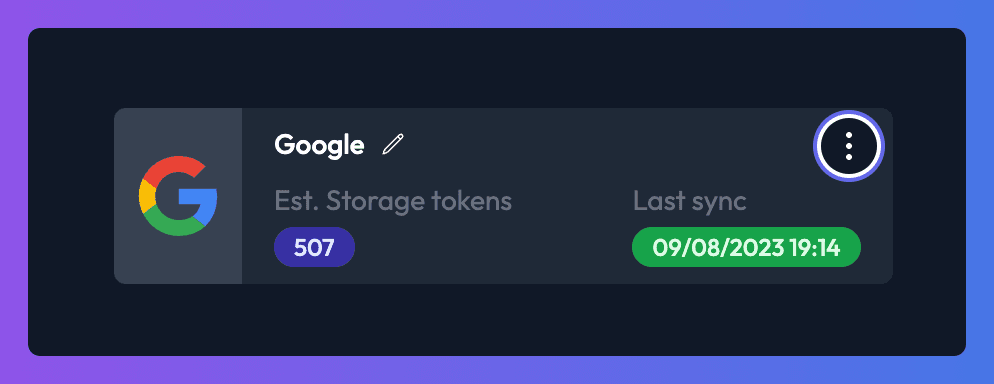
Supported file types
The Google Drive data source currently supports. .md (markdown) .txt (or other plain text context types), .pdf, .csv, Google docs & Google sheets.
Google Sheets Support
Please note that only the first sheet in a Google sheet will be added to the bot. This is a limitation we are working to fix.